Your content body text
", "source_id": "article-id-in-your-cms", "source_url": "https://example.com/some-article", "author": "Steve Jobs", "image_url": "https://example.com/image.jpeg", "metadata": { "key": "value" }, "published": true, "publish_date": null, "ads_enabled": true, "auto_segment_updates_enabled": true } ``` ```json Example POST response { "type": "auto_segment", "status": "queued", "id": "d7dfd636-098c-4b1b-83e5-15a3cba5a0bd", "title": "Your content body text
", "source_id": "article-id-in-your-cms", "source_url": "https://example.com/some-article", "author": "Steve Jobs", "image_url": "https://example.com/image.jpeg", "audio": [], "video": [], "segments": [], "is_copy": false, "ads_enabled": true, "title_voice_id": null, "summary_voice_id": null, "body_voice_id": null, "metadata": { "key": "value" }, "created": "2023-01-01T00:00:00Z", "updated": "2023-01-01T00:00:05Z", "published": true, "publish_date": "2023-01-01T00:00:00Z", "auto_segment_updates_enabled": true } ``` ```json Example GET response (processed) { "type": "auto_segment", "status": "processed", "id": "d7dfd636-098c-4b1b-83e5-15a3cba5a0bd", "title": "Your content body text
", "source_id": "article-id-in-your-cms", "source_url": "https://example.com/some-article", "author": "Steve Jobs", "image_url": "https://example.com/image.jpeg", "audio": [ { "id": 36553942, "content_type": "application/x-mpegURL", "url": "https://example.com/media.m3u8", "duration": 7051 }, { "id": 36553929, "content_type": "audio/mpeg", "url": "https://example.com/media_compiled.mp3", "duration": 7056 } ], "video": [], "segments": [ { "marker": "0a2bae2e-542f-498e-95c4-91dfc403eb8b", "section": "title", "start_time": 45, "duration": 1730, "id": 95737414, "content_type": "text", "text": "Your content title text", "audio_url": null, "image_url": null, "language": { "code": "en_US", "name": "English (USA)" }, "voice": { "id": 298, "name": "Matthew" }, "created": "2023-07-26T05:02:24Z", "updated": "2023-07-26T05:02:25Z" }, { "marker": "b012ad1b-7366-4ed1-a6f2-b855665065ad", "section": "summary", "start_time": null, "duration": null, "id": 95737415, "content_type": "text", "text": "Your content summary text", "audio_url": null, "image_url": null, "language": { "code": "en_US", "name": "English (USA)" }, "voice": { "id": 776, "name": "Sara" }, "created": "2023-07-26T05:02:24Z", "updated": "2023-07-26T05:02:25Z" }, { "marker": "ad212f8f-8356-4059-9ee9-c5b1406f70b7", "section": "body", "start_time": 1841, "duration": 2595, "id": 95737416, "content_type": "text", "text": "Your content summary text", "audio_url": null, "image_url": null, "language": { "code": "en_US", "name": "English (USA)" }, "voice": { "id": 776, "name": "Sara" }, "created": "2023-07-26T05:02:24Z", "updated": "2023-07-26T05:02:25Z" }, { "marker": "76bfc232-2755-4da7-86b1-222a66434444", "section": "body", "start_time": 4503, "duration": 2559, "id": 95737417, "content_type": "text", "text": "Your content body text", "audio_url": null, "image_url": null, "language": { "code": "en_US", "name": "English (USA)" }, "voice": { "id": 776, "name": "Sara" }, "created": "2023-07-26T05:02:24Z", "updated": "2023-07-26T05:02:25Z" } ], "ads_enabled": true, "is_copy": false, "title_voice_id": null, "summary_voice_id": null, "body_voice_id": null, "metadata": { "key": "value" }, "created": "2023-01-01T00:00:00Z", "updated": "2023-01-01T00:00:05Z", "published": true, "publish_date": "2023-01-01T00:00:00Z", "auto_segment_updates_enabled": true } ```This paragraph will be voiced by Joe.
This paragraph will be voiced by Eddie.
This one, too.
This paragraph will be read out in British English.
Ce paragraphe sera lu en français.
``` **Feature image** The feature image attribute can be added to an image on your web page to make it the primary image for your article: ```html ```
The feature image will appear in videos along with any other images extracted
from the HTML.
# Editor
Source: https://docs.beyondwords.io/docs-and-guides/content/editor
Learn how to generate audio using the Editor
## Overview
You can use the Editor to generate and edit audio from text. You can:
* Paste text directly to create audio and make edits.
* Modify audio generated through our API, Magic Embed, or CMS plugins.
Each audio article is structured into segments, typically aligned with article paragraphs. By default, all segments use the project's language and voice, but you can adjust them individually as needed.

### Use the Editor to generate audio
```
The feature image will appear in videos along with any other images extracted
from the HTML.
# Editor
Source: https://docs.beyondwords.io/docs-and-guides/content/editor
Learn how to generate audio using the Editor
## Overview
You can use the Editor to generate and edit audio from text. You can:
* Paste text directly to create audio and make edits.
* Modify audio generated through our API, Magic Embed, or CMS plugins.
Each audio article is structured into segments, typically aligned with article paragraphs. By default, all segments use the project's language and voice, but you can adjust them individually as needed.

### Use the Editor to generate audio
`, ``, `
`, etc. This is useful for consistently including or excluding specific structural elements across your content. #### Element class Create an **Element class** filter to include or exclude HTML elements based on their class attribute. > Filter content by CSS class names such as `.header`, `.footer`, `.aside`, etc. This filter will be applied to any element that contains the specified class, allowing you to target styled components. #### Element ID Create an **Element ID** filter to include or exclude HTML elements based on their ID attribute. > Filter content by element IDs such as `#advert`, `#related`, `#navigation`, etc. This is useful for targeting unique elements on a page that you consistently want to include or exclude. #### Element data Create an **Element data** filter to include or exclude HTML elements based on their data attributes. > Filter content by data attributes such as `data-include`, `data-exclude`, etc. This allows you to add custom data attributes to your HTML specifically for controlling audio generation. #### Element XPath Create an **Element XPath** filter to include or exclude HTML elements based on an XPath expression. > Filter content using XPath expressions such as `//*[@role='dialog']`. This provides advanced targeting capabilities for complex document structures where other filter types may not be sufficient. #### Value Create a **Value** filter to include or exclude HTML elements based on the text they contain. > Filter content by searching for specific text such as "Sponsored". This filter will be applied to any element that contains the specified text value, allowing you to target elements based on their content rather than structure. # Pronunciations Source: https://docs.beyondwords.io/docs-and-guides/content/preferences/pronunciations Learn how to customize the pronunciation of words in your articles with BeyondWords ## Overview You can customize how words are pronounced in your audio articles by adding **Pronunciations**. These rules ensure names, acronyms, and industry-specific terms sound just right. 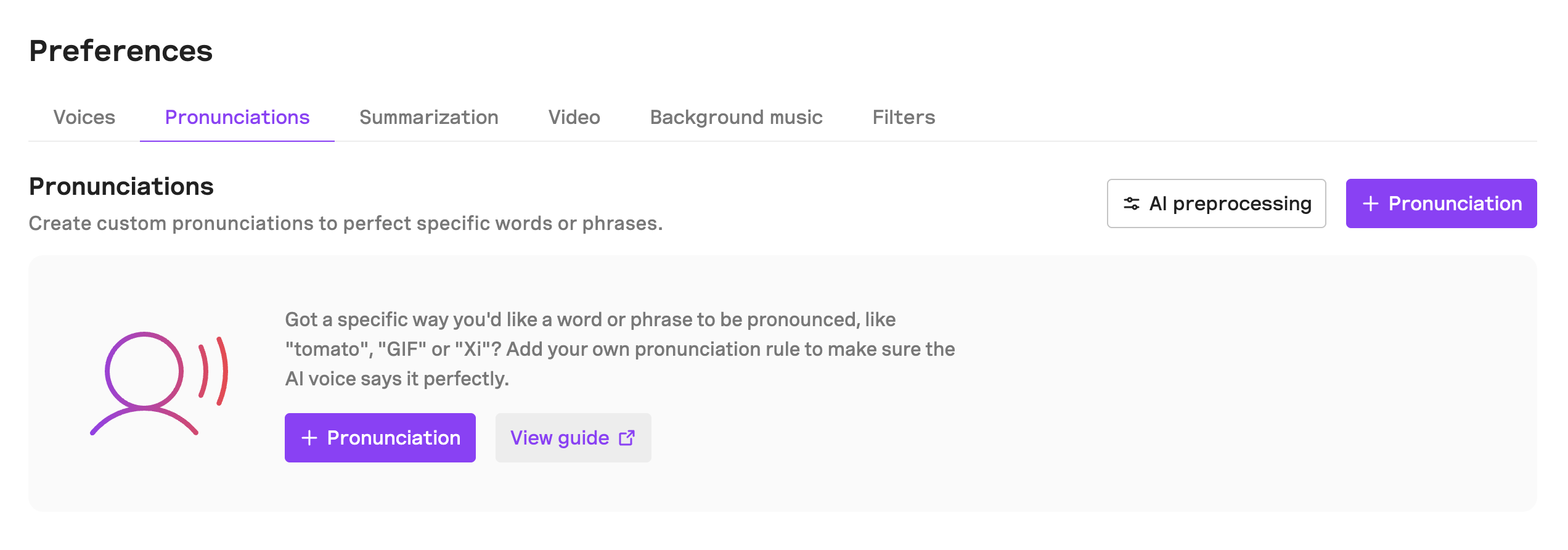 ## Create a pronunciation rule To get started, you can either create pronunciations from the Pronunciations section of your project or through the Editor. 1. **Pronunciations tab** - Go to **Project > Content > Preferences** and click **+ Pronunciation**. 2. **Editor** - Highlight the word or phrase you want to add a pronunciation for and click **+ Pronunciation**.
Select the type of pronunciation rule you want to create: * **Substitute** – Replace a word with an alternative word or phrase. * **Say as Word** – Force an acronym to be pronounced as a word. * **Say as Letter Sequence** – Force an acronym to be pronounced as a sequence of letters. * **Language** – Force a word to be pronounced in a target language. * **Phonetic Spelling** – Customize the pronunciation of a word using a phonetic notation: * **IPA (International Phonetic Alphabet)** * **Jyutping (Cantonese Romanization)** * **Pinyin (Mandarin Romanization)** Specify the exact text the rule should apply to. Depending on the pronunciation type, enter the substitute word, language, or phonetic spelling. Choose which language the pronunciation rule should apply to. Use a premade voice to preview the pronunciation. At the moment, you cannot preview rules with custom voices. Set where this pronunciation rule should apply: * **All projects**: Use this pronunciation in all your projects. * **This project only**: Use this pronunciation in this project only. * **This article only**: Use this pronunciation in this article only. Update past articles to apply the new pronunciation. Otherwise, the pronunciation will only apply to new articles. You cannot add pronunciation rules for numbers on their own unless their scope is for a single article. ### Pronunciation types #### Substitute Create a **Substitute** pronunciation to replace a word with an alternative word. > Expand an acronym into words e.g. "CO2" as "carbon dioxide", or get your preferred pronunciation with a re-write e.g. read "scone" as "scon". Correct a heteronym e.g. choose "reed" for "read" not "red". #### Say as word Create a **Say as word** pronunciation to force an acronym to be said as a word. > Make sure a word is read as a word e.g. UNESCO as "Unesco" not "U N E S C O". #### Say as letter sequence Create a **Say as letter sequence** pronunciation to force an acronym to be pronounced as a sequence of letters. > Read a word out letter by letter e.g. " IT" as "I T" not "it". #### Language Create a **Language** pronunciation to force a word to be pronounced in a target language. > For multilingual voices, switch to a second language for greater pronunciation accuracy e.g. tag "Frittura di paranza" to be read in Italian.Not all voices support the Language rule type yet. This pronunciation type is only available for multilingual voices. #### Phonetic spelling Create a **Phonetic spelling** pronunciation to define the pronunciation of a word using a notation type. > Use the international phonetic alphabet to provide an exact pronunciation e.g. ˈniːs for Nice. #### IPA Select the IPA (international phonetic alphabet) notation type to force a word to be pronounced according to your preferences. > Use IPA to provide an exact pronunciation e.g. ˈniːs for Nice. To make it easier to create IPA pronunciations, you can use the Magic IPA tool by clicking the "Generate spelling" button. #### Jyutping (Cantonese) Select the Jyutping notation type to force a word to be pronounced according to your preferences. #### Pinyin (Mandarin) Select the Pinyin notation type to force a word to be pronounced according to your preferences. ## AI preprocessing (beta) AI preprocessing automatically improves pronunciation by understanding the context of your article. It better handles tricky content like dates, sports scores, and abbreviations. It will also atuomatically detects foreign words and apply the correct language for accurate pronunciation.Language detection is currently limited to German, with more languages planned in future updates. #### Enabling preprocessing **Project level**\ Go to **Project > Content > Preferences** and toggle **AI Preprocessing** on. **Article level**\ Open the article in the **Editor** and toggle **AI Preprocessing** on in the **Pronunciations** tab in the sidebar. # Summarization Source: https://docs.beyondwords.io/docs-and-guides/content/preferences/summarization Learn how to create audio summaries of your articles with BeyondWords ## Overview You can set it to generate summaries automatically when an audio article is created or manually for each article. 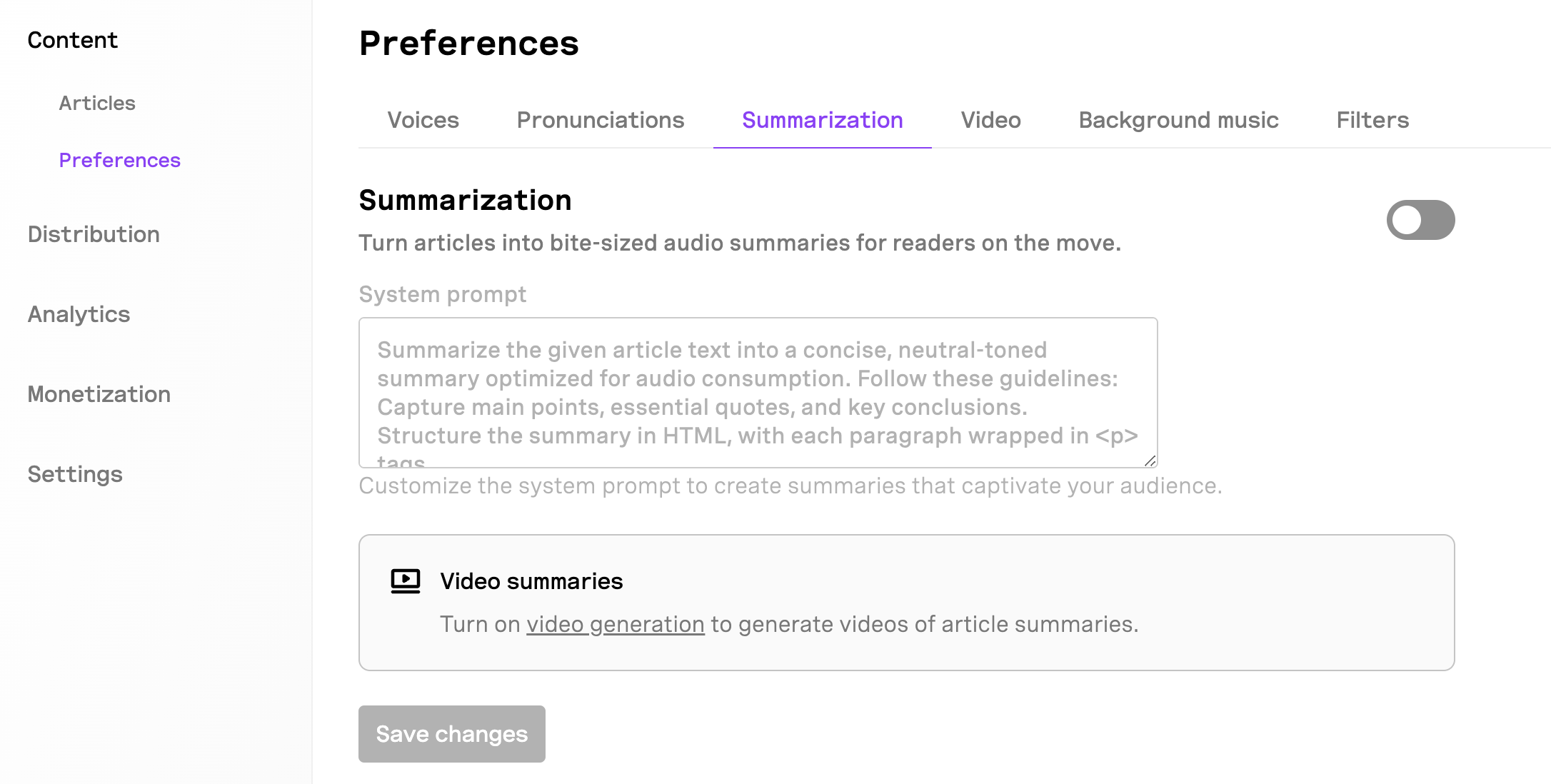 ## Create summaries for all articlesGo to the **Summarization** tab in the **Content** section and enable summarization. Modify the system prompt to fine-tune how the AI generates the summary. Click **Save** to apply your changes. Moving forward, summaries will be generated automatically for all new audio articles. To generate summaries for existing articles, manually update them in the **Editor** or by clicking **Regenerate**. Otherwise, summaries will only be created for new articles. ## Create a summary for an articleGo to the **Articles** section and locate the article you want to summarize. Click the **summary** button next to the article. This will open the **Editor**. In the **Editor**, turn on AI summarization for the article. Modify the system prompt to fine-tune how the AI generates the summary. Click **Update** to save changes and generate the audio summary. Turn on video generation to generate videos of article summaries. ## Playing the Summary Once the summary has been generated for your article, it can be loaded in the player by adding `summary: true` to the embed code:```javascript ``` # Video Source: https://docs.beyondwords.io/docs-and-guides/content/preferences/video Learn how to create videos of your articles with BeyondWords ## Overview You can set it to generate video articles automatically when an audio article is created or manually for each article.  ## Create videos for all articlesGo to the **Video** tab in the **Content** section and enable video generation. Customize the video settings to align the video with your brand. Click **Save** to apply your changes. Moving forward, videos will be generated automatically for all new audio articles. To generate videos for existing articles, manually update them in the **Editor** or by clicking **Regenerate**. Otherwise, videos will only be created for new articles. ## Create a video for an articleGo to the **Articles** section and locate the article you want to create a video for. Click the **video** button next to the article. This will open the **Editor**. Customize the video settings to align the video with your brand. Click **Update** to save changes and generate the video. Turn on summarization to generate video of article summaries. ## Video settings Customize how BeyondWords generates videos from your audio articles by adjusting these settings. ### Media * **Include feature image** – Use the article feature image as the default video background when no other images are available. * **Video background color** – Set a background color for when no image is displayed. * **Include article images** – Bring your videos to life with images from the article, dynamically changing as the video plays. * **Pan and zoom enabled** – Add subtle pan and zoom effects to bring images to life. * **Playback mode** - Choose how images will appear in your video. * **Cycle continuously** - Images will loop through continuously, repeating the sequence when reaching the end. * **Space images evenly** - Images will be distributed evenly across the video duration, showing each image for an equal amount of time. * **Follow article** - Images will change based on the article content, syncing with the corresponding text segments as they are narrated. ### Captions * **Text captions** – Show captions with real-time word highlighting. * **Caption lines per scene** - Set the number of caption lines displayed on screen and choose their alignment within the video. * **Caption text background color** – Set a background color to enhance caption readability. * **Caption text color** – Set the color of the caption text. * **Caption text highlight color** – Set the color that highlights words as they are spoken. ### Branding * **Upload a logo** – Upload a logo to add a branded watermark to your videos. * **Choose the logo position** – Select whether the logo appears in the **top-right** or **top-left** of the video. * **Audio and waveform** – Show a dynamic waveform to visualize the audio in your videos. When disabled, the video will not include audio. * **Waveform color** – Set the color of the waveform bars in your videos. After configuring these settings, click **Save Changes** to apply them. Changes will apply to new videos, existing videos will need to be regenerated. ## Embedding the Video Player Once the video has been generated for your article, you'll need to update the player embed script to display the video. You can do this in a few different ways. ### Copy the Video Embed Code You can click the video icon next to your article to access the pre-generated video embed script, then copy it and include it in your site’s code at the location where you’d like the video to appear. 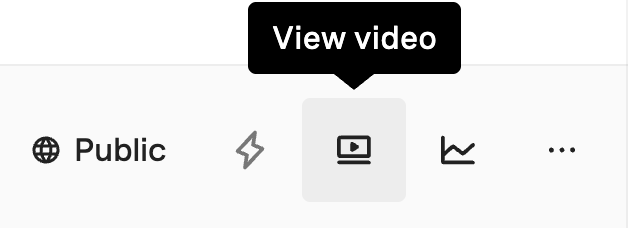 ### Modify the Embed Script You can manually update an existing or new script by adding the `video: true` parameter to the player embed code.```javascript ``` ### Update WordPress Plugin Settings If you're using the WordPress plugin, you can change the player style either in the [plugin settings](/docs-and-guides/integrations/wordpress/overview#player-style) or in the post edit screen in the [BeyondWords Sidebar](/docs-and-guides/integrations/wordpress/overview#player-style-2). # Voices Source: https://docs.beyondwords.io/docs-and-guides/content/preferences/voices Configure voice preferences ## Overview Go to the **Voices** tab in the **Content** section to configure your voice preferences. Here you will be able to access and preview all the voices, including **Premade** and **Custom** voices available for your project. 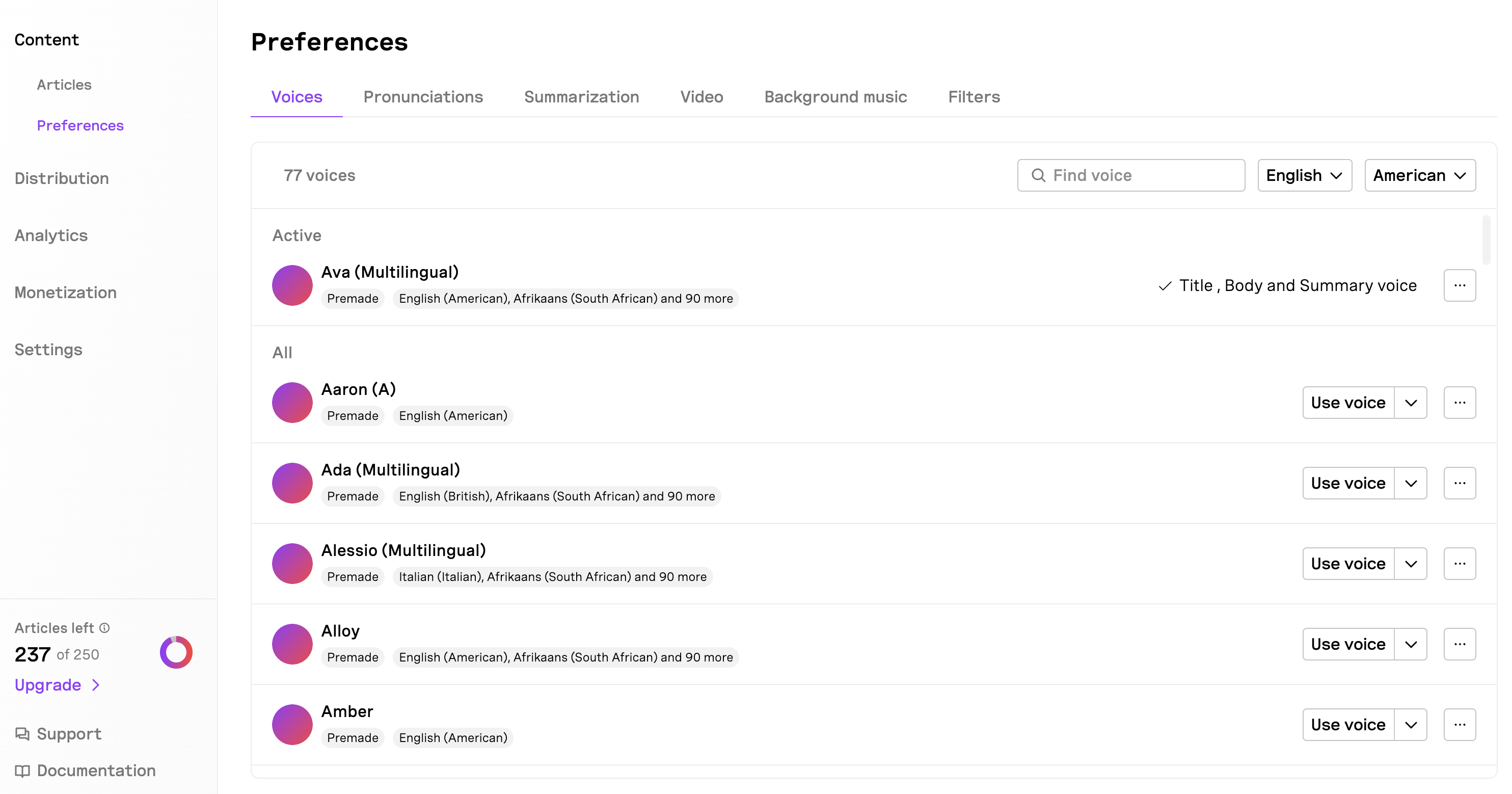 ## Choose language and accent Select the default language and accent for your project based on the language of your content. ## Choose voice Find your preferred voice and click "Use voice" to set it as the default. This will be used for all articles unless otherwise specified. ### Choose a voice for article titles If you want to use a different voice for the titles of your articles, you can click on the dropdown button next to each voice and select "Use as title voice". This will be used for all new article titles unless otherwise specified. ### Choose a voice for article content If you want to use a different voice for the body text of your articles, you can click on the dropdown button next to each voice and select "Use as body voice". This will be used for all new article body text unless otherwise specified. ### Choose a voice for article summaries If you want to use a different voice for the summaries of your articles, you can click on the dropdown button next to each voice and select "Use as summary voice". This will be used for all new article summaries unless otherwise specified. ### Speaking rate You can also adjust the default speed of a voice by clicking on the **⋯** button next to each voice and selecting "Adjust speaking rate". This will allow you to increase or decrease the speaking rate of the voice. This will be applied to all new segments that use that voice. ### Voice ID You can copy the voice ID of a voice by clicking on the **⋯** button next to each voice and selecting "Copy voice ID". This is useful when using the API or Magic Embed to generate audio. # Overview Source: https://docs.beyondwords.io/docs-and-guides/distribution/player/overview Get started with the BeyondWords player ## Overview BeyondWords Player is the easiest way to add BeyondWords audios into your website or app. It is a fully-featured audio player for content generated and hosted on BeyondWords. It is fully integrated with analytics and monetization features on BeyondWords without the need for any extra configuration. Please note that the BeyondWords player is automatically installed if you are using any of the following integrations: * Magic Embed * WordPress * Ghost ## Installation Choose one of the following methods to install the BeyondWords player: ### Install via embed script Add the script in your web app: ```javascript ```You'll need to replace ` ` with your actual project ID and content ID. See the [Identifiers](#identifiers) section below for details on all available identifier options. For production environments, consider specifying a fixed version instead of using `@latest` to ensure stability. ### Install via NPM```javascript npm add @beyondwords/player ``` ```javascript ``` ```javascript import BeyondWords from '@beyondwords/player'; new BeyondWords.Player({ target: '#beyondwords-player', projectID: , contentId: ' ' }); ``` You'll need to replace ` ## Identifiers You will need to replace project `ID` and content `ID` with your `projectId` and `contentId`. You can use any of the following properties in conjunction with the `projectId` to initialize the player: | **Property** | **Description** | | ------------ | ------------------------------------------------------------------------------------------------------------------------------------------------------------------------------------------------- | | `contentId` | Unique UUID string for the audio content.` with your actual project ID and content ID. See the [Identifiers](#identifiers) section below for details on all available identifier options.
You can also pass the previous integer audio ID as a string for users migrating from the legacy API. | | `sourceId` | The externally provided source identifier for a content item.
This could be the ID from your CMS, the `` from an RSS ` - `, or the post ID if generated using the WordPress Plugin. | | `sourceUrl` | The URL containing the source content.
This could be the public URL submitted via the API, the `` from an RSS `- `, or the post URL from the WordPress Plugin. | | `playlistId` | The unique ID for a playlist created in the dashboard or through the API. | ## Advanced customization For developers looking to build custom interfaces or use the player in headless mode, additional documentation is available on GitHub. This includes guides on: * Building your own UI on top of the BeyondWords player * Using the player SDK programmatically * Implementing custom analytics For complete documentation on advanced customization options, visit the [BeyondWords Player GitHub repository](https://github.com/beyondwords-io/player?tab=readme-ov-file). ## Next steps After installing the player, you'll likely want to customize its appearance and behavior to match your brand and user experience requirements.
# Android Source: https://docs.beyondwords.io/docs-and-guides/distribution/player/sdk/android Integrate the BeyondWords player in Android Configure your player's appearance, branding, and interactive features Integrate the player in web applications Integrate the player in iOS applications Add the player to Android applications View the Android SDK documentation in our GitHub repository # iOS Source: https://docs.beyondwords.io/docs-and-guides/distribution/player/sdk/ios Integrate the BeyondWords player in iOSView the iOS SDK documentation in our GitHub repository # JavaScript Source: https://docs.beyondwords.io/docs-and-guides/distribution/player/sdk/javascript Integrate the BeyondWords player using JavaScriptView the JavaScript SDK documentation in our GitHub # Settings Source: https://docs.beyondwords.io/docs-and-guides/distribution/player/settings Configure the BeyondWords player settings # Player settings Once you've installed the BeyondWords player, you can customize its appearance and behavior through various settings. This guide walks you through all available configuration options. ## General settings ### Player size Control the overall size of the player interface: * **Small**: Compact version for limited space * **Standard** (default): Balanced size suitable for most websites * **Large**: Expanded size with enhanced visibility ### Player widget Enable or disable the floating mini-player widget that appears when scrolling away from the main player. ### Widget size When the player widget is enabled, you can set its size: * **Small**: Minimal floating player * **Standard** (default): Medium-sized floating player * **Large**: Prominent floating player ### Widget position Choose where the floating widget appears on the screen: * **Left**: Aligned to the left side of the viewport * **Center**: Centered horizontally in the viewport * **Right**: Aligned to the right side of the viewport ## Branding ### Logo Upload a custom logo to display in the player. * Limited to the Large player size * Use PNG, JPG, or WebP format (max 10MB) * Recommended dimensions: at least 300px × 300px ### Color theme Choose the color scheme for your player: * **System**: Adapts to the user's device settings (light/dark mode) * **Light mode** (default): Always use light theme * **Dark mode**: Always use dark theme ### Light mode colors Customize colors for the light theme: * **Background color**: The main player background (#F5F5F5 by default) * **Icon color**: Color for player controls and icons (#000 by default) * **Text color**: Color for text elements (#111 by default) ### Dark mode colors Customize colors for the dark theme: * **Background color**: The main player background (#000 by default) * **Icon color**: Color for player controls and icons (#FFF by default) * **Text color**: Color for text elements (#FFF by default) ### Call-to-action Customize the text for the main player button (default: "Listen to this article") ### Include article title Toggle whether to display the article title in the player. * Limited to Large player size ### Intro Add a custom audio clip to play at the beginning of your content: * Upload MP3 or WAV format (max 50MB) * Useful for branded intros or sponsorship messages ### Outro Add a custom audio clip to play at the end of your content: * Upload MP3 or WAV format (max 50MB) * Perfect for calls-to-action or acknowledgments ## Controls ### Skipping Choose how users can navigate through the audio: * **Skip by paragraph**: Move forward or backward by logical segments of content * **Skip by seconds**: Set a specific time jump (e.g., 15 seconds) for skipping ## Interactions ### Highlight paragraphs Enable this feature to highlight the paragraph that's currently being read aloud, keeping users engaged with the content. ### Highlight colors * **Light mode highlight**: Color used for highlighting in light mode (#A4FF00 by default) * **Dark mode highlight**: Color used for highlighting in dark mode (#A4FF00 by default) ### Playback from paragraphs Allow users to click or tap on any paragraph to begin playback from that point, boosting engagement with your content. ### Allow downloads Enable listeners to download the audio from the player for offline listening. ## Saving your settings After configuring your player settings, click the "Save changes" button to apply them. Your settings will be applied to all instances of the player using your project ID.All these settings can also be configured programmatically when initializing the player. See the JavaScript SDK documentation for details. # Dynamic Source: https://docs.beyondwords.io/docs-and-guides/distribution/playlists/dynamic Guide on creating dynamic playlists export const DynamicPlaylistDemo = () => { const ITEMS_KEY = "bw-playlist-items"; const PROJECT_ID_KEY = "bw-project-id"; const PROJECT_ID_DEFAULT = 9504; const ITEMS_DEFAULT = [{ sourceId: "67ff73cc9476c4d9da026690" }, { contentId: "2eeb65e2-3304-4c5c-bf06-183863509313" }, { contentId: "15d3bc78-e6fb-4c88-8039-69f0ecf19337" }]; const saveToStorage = (key, value) => { localStorage.setItem(key, JSON.stringify(value)); return value; }; const getFromStorage = key => { if (!key) return undefined; const items = localStorage.getItem(key); if (items) return JSON.parse(items); return undefined; }; const [isReady, setIsReady] = useState(false); const [enteredId, setEnteredId] = useState(""); const [loadedItems, setLoadedItems] = useState([]); const [inputType, setInputType] = useState("contentId"); const [items, setItems] = useState(getFromStorage(ITEMS_KEY) || ITEMS_DEFAULT); const [projectId, setProjectId] = useState(getFromStorage(PROJECT_ID_KEY) || PROJECT_ID_DEFAULT); useEffect(() => { const handleReady = () => setIsReady(true); if (window.BeyondWords) handleReady(); else window.addEventListener("BeyondWordsReady", handleReady); return () => window.removeEventListener("BeyondWordsReady", handleReady); }, []); useEffect(() => { let player; if (!isReady) return; window.BeyondWords.Player.destroyAll(); if (items.length) { player = new window.BeyondWords.Player({ playlist: items, widgetStyle: "none", projectId: projectId, target: "#bw-playlist", analyticsConsent: "none" }); player.addEventListener("ContentAvailable", () => { setLoadedItems(window.BeyondWords.Player.instances()[0].properties().content); }); } return () => player?.destroy(); }, [items, projectId, isReady]); if (!isReady) { returnLoading...; } return; }; ## Overview The playlists experience can be elevated and personalized by allowing your audience to create their own playlists from a collection of articles on your website. This can be achieved by using our [Player JavaScript SDK](/docs-and-guides/distribution/player/sdk/javascript).Project ID: { const value = e.target.value; if (!(/^\d*$/).test(value) || value.length > 8) return; if (value !== getFromStorage(PROJECT_ID_KEY)) setItems(saveToStorage(ITEMS_KEY, [])); setProjectId(saveToStorage(PROJECT_ID_KEY, value)); }} className="px-2 py-1 text-xs border-2 rounded-md focus:outline-none focus:border-purple-600 max-sm:w-28" />setEnteredId(e.target.value)} className="w-full px-2 py-1 border-2 rounded-md focus:outline-none focus:border-purple-600" placeholder={`Enter ${inputType === "contentId" ? "content ID" : inputType === "sourceId" ? "source ID" : "source URL"}`} />{items.length > 0 && <>Added identifiers
Identifiers in red had some error while loading.
{items.map((item, index) => { const isError = loadedItems.length === 0 || !loadedItems.some(i => i.id === item.contentId || i.sourceId === item.sourceId || i.sourceUrl === item.sourceUrl); return; })}
{item.contentId || item.sourceId || item.sourceUrl}{item.contentId && (as content ID)} {item.sourceId && (as source ID)} {item.sourceUrl && (as source URL)}} {items.length === 0 &&No audios to show. Please add some or hit reset.}This guide requires you to be comfortable with programming in JavaScript. ## Demo Here is an interactive demo of a user-generated dynamic playlist that begins with a default set of articles which is totally optional. You can add or remove articles from this playlist — simulating the user action of bookmarking — and it will be reflected live. Changes to this demo playlist are stored in your browser for future visits. For real applications, user data should be saved in a database. You can use your [BeyondWords project](/docs-and-guides/getting-started/concepts#projects) ID to load your articles.## Create a dynamic playlist The BeyondWords player is quite flexible allowing you to dynamically load multiple articles and create a playlist from them. The only required fields are the BeyondWords project ID and a list of article indentifiers which could be any of `contentId`, `sourceId`, `sourceUrl` or even another playlist's `playlistId`. To create a dynamic playlist: Create a [project](/docs-and-guides/administration/projects) in BeyondWords. Generate some audio articles using the [Editor](/docs-and-guides/content/editor) or any of the [Integrations](/docs-and-guides/getting-started/overview#integrations). Install the [player script](https://github.com/beyondwords-io/player/blob/main/doc/getting-started.md) or the [npm package](https://github.com/beyondwords-io/player/blob/main/doc/npm-package.md) on your website. This logic resides on your backend. You will need to store the user saved identifiers of the articles and their type so they can later be retrieved. On the frontend, the player accepts a `playlist` param as an array of objects which should include one type of identifier each: ```js import BeyondWords from '@beyondwords/player'; new BeyondWords.Player({ target: '#beyondwords-player', projectID: , // required playlist: [ { // use only one of the following sourceId: " ", contentId: " ", sourceUrl: " ", playlistId: , }, // ... more items ], }); ``` It then fetches the requested content from your BeyondWords project and loads them as a playlist. Various other settings are also fetched from your project's [player settings](/docs-and-guides/distribution/player/settings) but they can be overriden through the [settings object](https://github.com/beyondwords-io/player/blob/main/doc/player-settings.md) passed to the player. You can load articles and playlist only from one project at a time. # Smart Source: https://docs.beyondwords.io/docs-and-guides/distribution/playlists/smart Create and manage smart playlists ## Overview Use Smart playlists to automatically curate a list of audio articles or summaries based on your criteria. 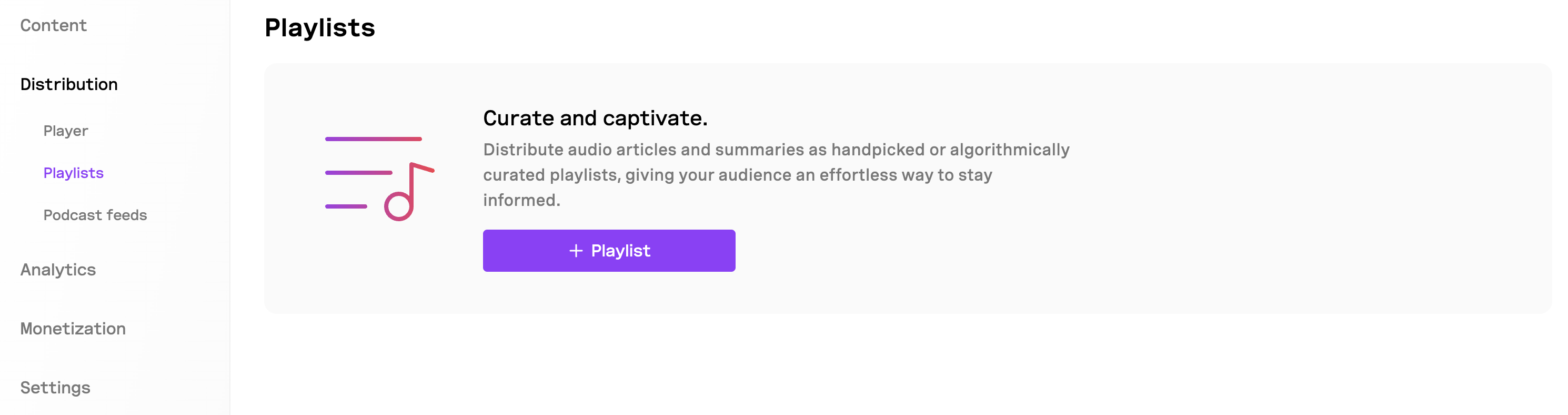 ## Create a Smart playlist To create a Smart playlist: 1. Go to **Project > Distribution > Playlists**. 2. Click **+ Playlist**. 3. Enter a name for your playlist. 4. Upload a cover image for your playlist. 5. Select **Smart**. 6. Click **Continue**. Your playlist will be created and you'll be redirected to the playlist editor.Whenever you create a playlist, a podcast feed will be created automatically. ## Curate a Smart playlist To curate a Smart playlist:By default, your Smart playlist will include all articles in your project. 1. Click **Set rules**. 2. Click **+ Rule**. 3. Select the field you want to filter by. This will be based on your arricle metadata. By default it will include author, title, and published date. 4. Choose the operator you want to use: `is`, `is not`, `contains`, `wildcard`. 5. Enter the value you want to filter by. 6. Click **Apply**. 7. You can add multiple rules and combine them using the `AND` operator. 8. Review the results and click **Save changes**. ## Publish your playlist To publish your playlist: 1. Click on the **Embed code** button. 2. Select the content type: **Articles** or **Summaries**. 3. Copy the embed code. 4. Paste the embed code into your website.You can select **Summaries** only if your articles have summaries. ## Share your playlist To share your playlist: 1. Click on the **Share** button. 2. Select the content type: **Articles** or **Summaries**. 3. Click **Copy link**. 4. Share the link.You playlist will not be visible unless you have set the visibility to **Public**. ## Copy your playlist ID To copy your playlist ID: 1. Click on the **⋯** button. 2. Click **Copy playlist ID**. ## Want to let your audience create their own playlists? To let your audience create their own playlists, you can use the [Player JavaScript SDK](/docs-and-guides/distribution/player/sdk/javascript). # Standard Source: https://docs.beyondwords.io/docs-and-guides/distribution/playlists/standard Create and manage standard playlists ## Overview Use Standard playlists to handpick and publish a curated list of audio articles or summaries. 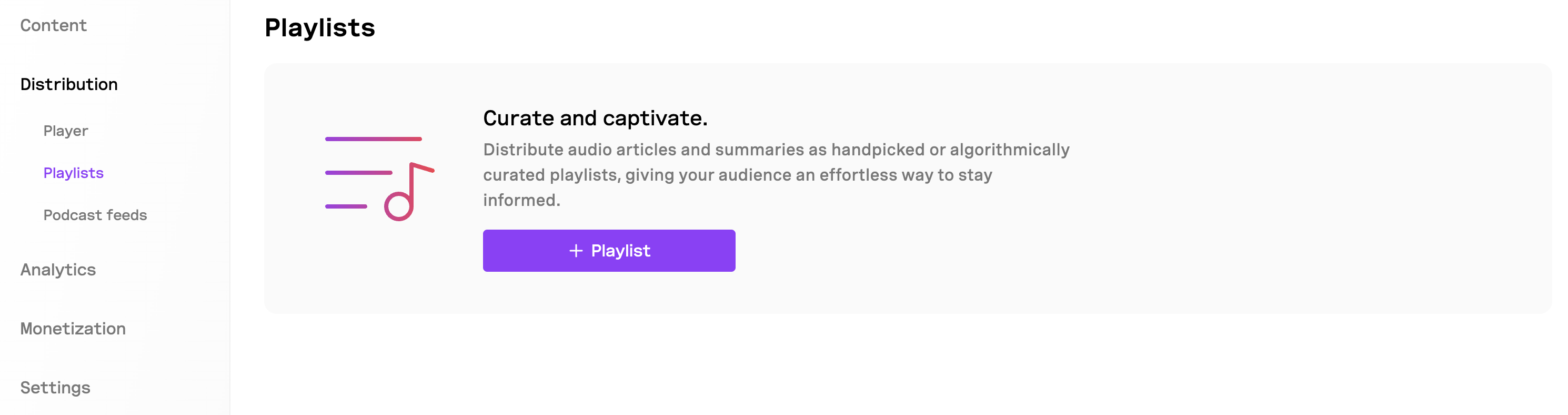 ## Create a Standard playlist To create a Standard playlist: 1. Go to **Project > Distribution > Playlists**. 2. Click **+ Playlist**. 3. Enter a name for your playlist. 4. Upload a cover image for your playlist. 5. Select **Standard**. 6. Click **Continue**. Your playlist will be created and you'll be redirected to the playlist editor.Whenever you create a playlist, a podcast feed will be created automatically. ## Curate a Standard playlist To curate a Standard playlist: 1. Click **Select articles**. 2. Select the articles you want to include in your playlist. 3. Click **Save changes**. ## Publish your playlist To publish your playlist: 1. Click on the **Embed code** button. 2. Select the content type: **Articles** or **Summaries**. 3. Copy the embed code. 4. Paste the embed code into your website.You can select **Summaries** only if your articles have summaries. ## Share your playlist To share your playlist: 1. Click on the **Share** button. 2. Select the content type: **Articles** or **Summaries**. 3. Click **Copy link**. 4. Share the link.You playlist will not be visible unless you have set the visibility to **Public**. ## Copy your playlist ID To copy your playlist ID: 1. Click on the **⋯** button. 2. Click **Copy playlist ID**. ## Want to let your audience create their own playlists? To let your audience create their own playlists, you can use the [Player JavaScript SDK](/docs-and-guides/distribution/player/sdk/javascript). # Smart Source: https://docs.beyondwords.io/docs-and-guides/distribution/podcast-feeds/smart Create and manage smart podcast feeds ## Overview Use Smart podcast feeds to automatically curate a list of audio articles or summaries based on your criteria.  ## Create a Smart podcast feed To create a Smart podcast feed: 1. Go to **Project > Distribution > Podcast Feeds**. 2. Click **+ Podcast Feed**. 3. Enter a title for your podcast. 4. Enter a description for your podcast. 5. Upload a cover image for your podcast. 6. Enter a URL for your podcast. 7. Select **Smart**. 8. Add Categories and Tags to your podcast. 9. Add Author and Owner details. 10. Select the language of your podcast. 11. Check whether your podcast contains explicit content. 12. Click **Continue**. Your podcast feed will be created and you'll be redirected to the podcast feed editor.Whenever you create a podcast feed, a playlist will be created automatically. ## Curate a Smart podcast feed To curate a Smart podcast feed:By default, your Smart podcast feed will include all articles in your project. 1. Click **Set rules**. 2. Click **+ Rule**. 3. Select the field you want to filter by. This will be based on your arricle metadata. By default it will include author, title, and published date. 4. Choose the operator you want to use: `is`, `is not`, `contains`, `wildcard`. 5. Enter the value you want to filter by. 6. Click **Apply**. 7. You can add multiple rules and combine them using the `AND` operator. 8. Review the results and click **Save changes**. ## Share your podcast feed To share your podcast feed: 1. Click on the **Share** button. 2. Select the content type: **Articles** or **Summaries**. 3. Click **Copy RSS Feed URL**. 4. Publish the RSS Feed URL to your website or preferred podcast platforms.You podcast feed will not be accessible unless you have set the visibility to **Public**. # Standard Source: https://docs.beyondwords.io/docs-and-guides/distribution/podcast-feeds/standard Create and manage standard podcast feeds ## Overview Use standard podcast feeds to manually curate a list of audio articles or summaries.  ## Create a standard podcast feed To create a standard podcast feed: 1. Go to **Project > Distribution > Podcast Feeds**. 2. Click **+ Podcast Feed**. 3. Enter a title for your podcast. 4. Enter a description for your podcast. 5. Upload a cover image for your podcast. 6. Enter a URL for your podcast. 7. Select **Standard**. 8. Add Categories and Tags to your podcast. 9. Add Author and Owner details. 10. Select the language of your podcast. 11. Check whether your podcast contains explicit content. 12. Click **Continue**. Your podcast feed will be created and you'll be redirected to the podcast feed editor.Whenever you create a podcast feed, a playlist will be created automatically. ## Curate a standard podcast feed To curate a standard podcast feed: 1. Click **Select articles**. 2. Select the articles you want to include in your podcast feed. 3. Click **Save changes**. ## Share your podcast feed To share your podcast feed: 1. Click on the **Share** button. 2. Select the content type: **Articles** or **Summaries**. 3. Click **Copy RSS Feed URL**. 4. Publish the RSS Feed URL to your website or preferred podcast platforms.You podcast feed will not be accessible unless you have set the visibility to **Public**. # Concepts Source: https://docs.beyondwords.io/docs-and-guides/getting-started/concepts Understanding how BeyondWords is structured will help you get the most out of it. ## Basic concepts ### Organizations An Organization is the highest-level entity in BeyondWords. Your account belongs to an Organization, and within it, you can create and manage multiple Projects. Organizations are typically set up at the company level, allowing teams to collaborate and manage audio content across different publications or categories. ### Projects A Project is your AI audio CMS. Within a Project, you can manage CMS integrations, voice settings, audio articles, player settings, playlists, and podcast feeds. You can also track engagement with analytics, set up native ads, or connect to an ad server. This structure makes it easy to manage audio across different brands, topics, or content streams. Each Project is organized into the following sections: * **Content** - Create, edit, and manage your audio articles. * **Distribution** - Publish your audio articles through players, playlists, and podcast feeds. * **Analytics** - Track your audio performance and engagement metrics. * **Monetization** - Create and manage direct ads or connect to your ad server. * **Settings** - Connect your CMS and manage your project members. #### Articles An Article is a single item of AI-generated audio content, typically mapped 1:1 with your written articles. Within each Project, you can create audio articles using the Editor, Magic Embed, API, or a CMS integration. Audio articles will be generated using the project's default voice, unless a different one is specified. Articles are structured into segments, which correspond to paragraphs and other elements. Each segment can have its own language and voice settings, allowing for greater control over narration. ### Voices We offer Premade and Custom voices. * **Premade voices** are a selection of high-quality AI voices available for immediate use. * **Custom voices** are voice clones based on your own Speakers. There are two types: * **Instant voice cloning** creates a voice clone from as little as 10 seconds of audio. * **Professional voice cloning** trains a hyper-realistic voice clone from as few as five article narrations. By default, both Premade and Custom voices are available across all Projects. However, with Custom voices, you can control which Projects have access to them (coming soon). ### Members Each Organization can have multiple Members. You can invite team members and control which Projects they can access. Roles and permissions are managed at the Organization level, ensuring structured access control across Projects. # Overview Source: https://docs.beyondwords.io/docs-and-guides/getting-started/overview BeyondWords connects publishers and their audiences through the possibilities of AI voice. ## Get started## Voices Understanding how BeyondWords is structured will help you get the most out of it. Get started with BeyondWords in minutes. ## Content Explore our library of high-quality premade voices for your content. Create a custom AI voice in minutes with our instant voice cloning technology. Get a studio-quality custom voice created by our professional team. ## Distribution Learn how to generate audio articles using the Editor. Learn how to manage your audio articles. Learn how to create and use voices. Learn how to customize the pronunciation of words in your audio articles. Learn how to create audio summaries of your audio articles. Learn how to create videos of your audio articles. Learn how to add background music to your audio articles. Learn how to filter what should be included or excluded in your audio articles. ## Analytics Learn how to use the BeyondWords player. Create and manage playlists. Create and manage podcast feeds. ## Monetization Track and analyze audio engagement. ## Integrations Launch direct ads with BeyondWords. Launch programmatic ads with BeyondWords. ## Administration Integrate BeyondWords with WordPress. Integrate BeyondWords with Ghost. Integrate with the BeyondWords API. Configure and manage webhooks. Import content from RSS feeds. Use Magic Embed for seamless integration. # Quickstart Source: https://docs.beyondwords.io/docs-and-guides/getting-started/quickstart Learn how to make your first audio article with BeyondWords. Manage your team and their access to BeyondWords. Assign team roles and craft custom ones tailored to your workflow. ### Next Steps Create an account on [BeyondWords](https://dash.beyondwords.io/auth/signup). Create a [project](/docs-and-guides/administration/projects) in BeyondWords. [Choose a voice](/docs-and-guides/content/preferences/voices) or [clone a voice](/docs-and-guides/voices/voice-cloning/instant-voice-cloning) from our collection of voices. Use the [Editor](/docs-and-guides/content/editor) to generate audio from your text. # API Source: https://docs.beyondwords.io/docs-and-guides/integrations/api Learn how to use the BeyondWords API # Overview The BeyondWords API is a RESTful API that provides headless access to the entire platform. It has predictable resource-oriented URLs, accepts form-encoded request bodies, returns JSON-encoded responses, and uses standard HTTP response codes, authentication, and verbs. ## Base URL The base URL for the API is: `https://api.beyondwords.io/v1/` ## Authentication To access the API endpoints, you will need a Project ID and API Key. To obtain these, you will need to [create a project](/docs-and-guides/administration/projects#create-a-project) and go to **Project > Settings > Integrations > API**. ## Core Resources The API provides access to several resources. The primary ones include: ### Projects This object represents your project and its settings. You can list, create, retrieve, update and delete projects. [Learn more about Projects](/api-reference/projects) ### Content This object represents your generated content and its associated metadata. You can list, create, retrieve, update and delete content. [Learn more about Content](/api-reference/content) ### Player You can use the API to retrieve audio and player configurations. The Player endpoints allow you to fetch player data using different identifiers such as: * Content ID * Source ID * Source URL * Playlist ID * Multiple identifiers [Learn more about Player](/api-reference/player) ### Analytics You can use the API to retrieve analytics for an organization, project, content item, or ad. You can retrieve data for a specific time period and aggregate by year, month, week, day, or hour. You can also filter the data based on specific metrics. [Learn more about Analytics](/api-reference/analytics) ## Additional Resources For complete API documentation, please refer to our [API Reference](/api-reference/overview). # Ghost Source: https://docs.beyondwords.io/docs-and-guides/integrations/ghost Integrate BeyondWords with Ghost ## Overview The Ghost integration allows you to make your Ghost posts available in audio or video with BeyondWords. Once integrated, BeyondWords will automatically: 1. Create audio versions of your posts. 2. Embed the **BeyondWords Player** directly into your content. ## Set up Distribute your audio articles to your audience. Integrate BeyondWords with your existing tools and platforms. Use the BeyondWords API to create and manage your audio articles. ## Skipping audio for specific posts If there’s a post you don’t want BeyondWords to convert into audio, you can use a tag to exclude it from audio generation. To do this: 1. In the Ghost post editor, open the Post settings side panel. 2. Scroll to the Tags field. 3. Add the tag `#beyondwords-skip`. When this tag is present, BeyondWords will not generate audio for that post, and no player will be embedded. In Ghost Admin, go to **Settings > Integrations**. Click **Add custom integration**. Name it **BeyondWords**, then click **Add**. Copy the **Admin API Key** and **API URL**, then paste them where needed. In Ghost Admin, go to **Settings > Code injection**. Click **Open**, then navigate to **Site Footer**. Paste the BeyondWords Ghost Helper script and click **Save**. Select the embed code that matches the audio or video format you want to embed. ```html ``` Replace ` ` with your project ID. If you add this tag to a post that already has audio, any future changes to the post will not trigger new audio generation. ## Completion You're all set! BeyondWords is now fully integrated with your Ghost site. Next time you publish a post, an audio version will be created automatically. Once generated (this should take just a few minutes), it will be embedded in your post using the BeyondWords Player.Learn how to customize the appearance and behavior of the BeyondWords Player to match your website's design. # Overview Source: https://docs.beyondwords.io/docs-and-guides/integrations/magic-embed/overview Easily embed BeyondWords on any web page. Magic Embed is a **lightweight, client-side solution** that lets you automatically generate and embed audio into your articles. It will: 1. Extract the article content from your web page. 2. Generate the audio. 3. Load the **BeyondWords Player** on your web page. Many of our customers choose Magic Embed because it is easy to set up. Once Magic Embed has been added to your web page, the integration can be managed through the BeyondWords dashboard. ## How it works Magic Embed is built into the standard BeyondWords Player. It can be enabled by setting a flag when initializing the player. When enabled, the player will load as normal but it will send a signal to our servers containing the URL of the page on which it was loaded. Initially, no audio will be available and the player is hidden. However, in the background our servers will fetch the HTML of your web page. Content will be extracted using open-source tools and proprietary algorithms to determine which article content is relevant. Audio will begin generating in the background. Once it is ready, the player will show for new visitors to the web page. BeyondWords will continue to receive signals from the player and automatically update the audio if your article has changed. ## SetupCopy the **Magic Embed script** and add it to your web page. ```html ``` * Replace ` ` with your project ID. * Add other settings, such as [video](/docs-and-guides/content/preferences/video) or [summary](/docs-and-guides/content/preferences/summarization) to embed the audio summary, video summary, or video article instead of the default full audio article. We recommend that you associate the audio with your own ID, e.g. the article ID from your CMS. * Add the `sourceId: ` [identifier](/docs-and-guides/distribution/player/overview#identifiers) to the embed code. By setting a sourceId, the audio will only be generated once even if the same content appears at multiple URLs. Go to **Project > Settings > Integrations > Magic Embed**. Add the domains where you want Magic Embed to work. This ensures BeyondWords only processes content from your authorized domains, not from any random domain where someone might embed your player. * Enter your domain (e.g., `yourwebsite.com`) and click **Add**. * Magic Embed will only function on pages under these domains. * Subdomains will need to be added separately: * e.g. `www.yourwebsite.com` * e.g. `app.yourwebsite.com` For **paywalled or protected content**, you may need to provide authentication headers to grant our servers access to your content. * Add a **Header Name** and **Header Value**. * Click **+** to add multiple headers if needed. * Ensure the headers grant full access to your content. Requests will be made with `User-Agent: BeyondWords Importer` If your website requires **IP allowlisting**, you may need to enable this option to grant our servers access to your content. * Enable **Static IP**. * Ensure your server allows full access to your content. Requests will be sent from `20.234.8.180` or `176.34.249.78` After configuring all settings: 1. Turn on the **Magic Embed** switch. 2. Click **Save changes**. For more control over content extraction and generation, you can use [data attributes](/docs-and-guides/content/data-attributes) to dynamically change the voice on a per-article basis, control publish dates, feature images, and other metadata. # Support Source: https://docs.beyondwords.io/docs-and-guides/integrations/magic-embed/support Frequently asked questions about setting up Magic Embed ### How can I test Magic Embed on localhost? To test locally, your development environment must be accessible from the public internet - this allows our servers to fetch and process your page. Use a tool like [ngrok](https://ngrok.com/) or set up a [Cloudflare Tunnel](https://developers.cloudflare.com/cloudflare-one/connections/connect-networks/) to expose localhost via a secure, public URL. ### Why is no content being extracted from my website? Make sure you've followed all of the [setup steps](/docs-and-guides/integrations/magic-embed/overview). Common reasons include: * Your domain (e.g. [www.yourwebsite.com](http://www.yourwebsite.com)) hasn’t been added under Magic Embed settings * Your server is blocking our request - this can happen with paywalls or bot protection * Your account has run out of credits, in which case Magic Embed will stop importing articles If you’ve followed all setup steps and the issue persists, please contact [support@beyondwords.io](mailto:support@beyondwords.io). ### How can I exclude content that I *don't* want? You can create [filters](/docs-and-guides/content/preferences/filters) to exclude content that should not be extracted from your web page. An exclude filter will exclude certain elements, whereas an include filter will exclude everything except the specified elements. ### How can I include content that I *do* want? It's more difficult to force our content extractor to include specific content once it has determined that it probably isn't part of the article. However, it sometimes helps to exclude all other content using filters (see above). Otherwise, please contact [support@beyondwords.io](mailto:support@beyondwords.io) and we will do our best to help. If you need precise, fine-grained control then it might be worth considering other options such as the [RSS](/docs-and-guides/integrations/rss-feed-importer) or [API](/docs-and-guides/integrations/api) integrations. ### How does image extraction work? Images are considered part of your article's content and will also be extracted. Images will show in the Editor relative to the text content of your article and will be included in generated videos. You can use [data attributes](/docs-and-guides/content/data-attributes) to explicitly set the feature image. ### Why can I see content in the dashboard but not in the player? We automatically extract the publish date from your content by checking various metadata tags on your HTML page. If the publish date is in the future, then audio won't be made available until that time in the player. You can add [data attributes](/docs-and-guides/content/data-attributes) to your HTML to control publish date more precisely and set various other attributes such as the feature image. ### Why do I see a 404 error when loading the player? This is normal. It means that no audio is available yet and the player has been hidden. If Magic Embed is enabled then audio generation will be triggered and load into the player once it's ready. ### How long does it take for audio to load in the player? Usually five minutes after the first visitor. The content extraction and audio generation happen more quickly but the player endpoint is cached for five minutes. We support cache invalidation on our Enterprise plans. ### Does audio update if I change the article text? Yes, Magic Embed will periodically extract content from your page and check if it has changed. This only happens in response to the player being loaded on the page and is subject to rate limits to avoid lots of requests. ### How do I avoid generating audio for old articles? The simplest approach is to only embed the player on articles published after a certain date. You can check the publish date of your article and conditionally include the player embed code only for newer content. Alternatively, you can set `clientSideEnabled: false` when initializing the player if the publish date of your article is before some cut-off date. ### Does Magic Embed work with single-page websites (JavaScript)? Yes, our content extractor renders your page with full JavaScript support. It waits a short amount of time for your page to settle and checks that the network is no longer active before processing the HTML further. This means that it will work with most single-page applications (SPAs) such as client-side React apps, Vue.js and Angular. If you load content dynamically from an API then the content should be extracted. ### I'm still stuck. What can I do? Contact [support@beyondwords.io](mailto:support@beyondwords.io) and we can check our extraction logs and try to help you diagnose issues with Magic Embed. # RSS Feed Importer Source: https://docs.beyondwords.io/docs-and-guides/integrations/rss-feed-importer Turn articles from your RSS feeds into audio.You will need to install the BeyondWords Player separately. ## Overview The RSS Feed Importer allows you to automatically convert articles from your RSS feeds into audio. Once enabled, BeyondWords will regularly check your feeds for new content and generate audio for each new article. ## Add a new feed To get started go to **Project > Settings > Integrations > RSS Feed Importer**.## Map the feed After adding your feed, you'll need to map the RSS feed fields to BeyondWords article properties. This ensures the correct information - such as titles, descriptions, and content - is used to generate audio. Click the **+ Feed** button. Select the type of feed you want to add. You can choose between **XML** and **JSON**. Enter the URL of your RSS feed. For **paywalled or protected content**, you may need to provide authentication headers. * Add a **Header Name** and **Header Value** to authenticate requests. * Click **+** to add multiple headers if needed. If your website requires **IP allowlisting**, enable this option to use a **static IP** for content extraction. If your RSS feed only contains article links and not the full text, BeyondWords can fetch the content from article URLs. * **Page extractor headers (optional):** Use request headers or a static IP to allow BeyondWords to extract content from protected or paywalled articles. If your site requires authentication, add a request header with the required key and value. ## Managing your feed Once your feed is set up: * BeyondWords will automatically check your feed every 10 minutes for new or updated articles * You can manually trigger an import by clicking the **⋯** button next to your feed and selecting **Run** * New articles will be processed and converted to audio automatically * Updated articles (detected by changes in the publish date) will have their audio updated ## Embed the Player You can embed the audio on your website using either the Source ID or Source URL you mapped during setup. Map these required fields from your feed: * **Title**: Select the field containing the article title * **Body**: Select the field containing the article content * **Source ID**: Select the field containing a unique identifier for each article (usually corresponds to your article ID in your CMS). This ID can be used to easily embed the audio on your articles using the BeyondWords Player. * **Source URL**: Select the field containing the URL for each article. This URL can also be used to easily embed the audio on your articles using the BeyondWords Player. You can also map these optional fields: * **Summary**: Select the field containing a summary of the article. You can leave this empty if you use BeyondWords summarization. * **Author**: Select the field containing the article author's name * **Image URL**: Select the field containing the URL of the article's featured image * **Metadata**: Select the field containing additional metadata about the article * **Publish date**: Select the field containing when the article was published The publish date is used to check for updates to articles. When BeyondWords detects a change in the publish date, it will update the audio for that article. Click **Save changes** to complete the setup. Your feed will automatically be enabled and BeyondWords will begin checking for articles. Once your content is imported and converted to audio, learn how to embed the BeyondWords Player on your website to deliver a seamless audio experience to your audience. # Webhooks Source: https://docs.beyondwords.io/docs-and-guides/integrations/webhooks Configure and manage webhooks ## Overview Webhooks let you receive HTTP requests when an article's audio is created, updated, or deleted. Use them to automate workflows and keep your systems in sync with your BeyondWords content. 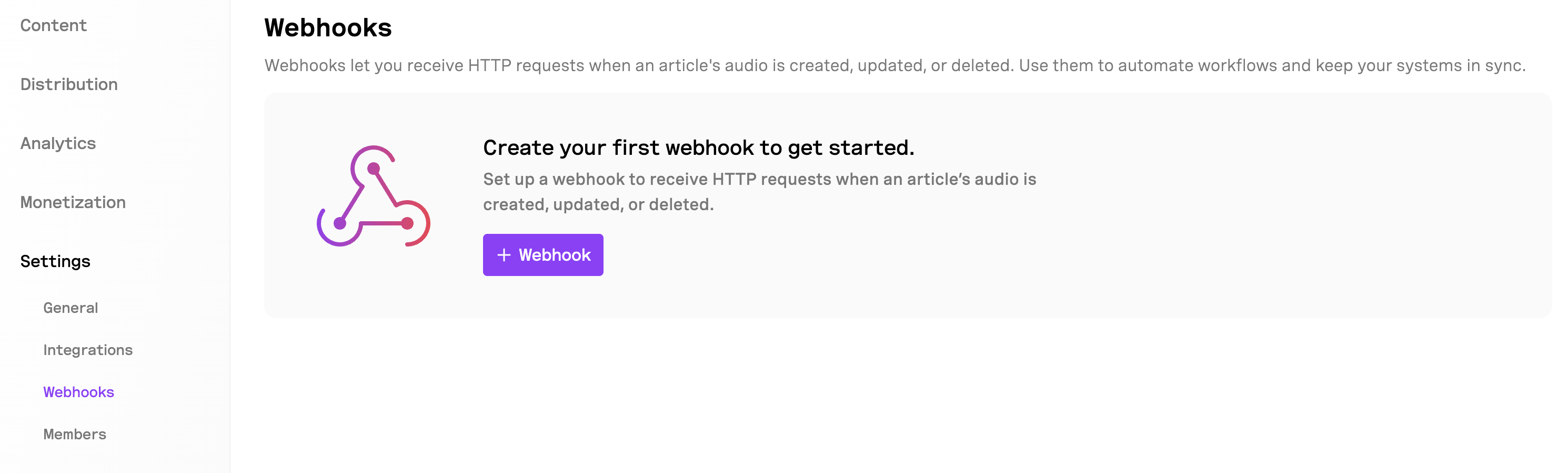 ## Setting up a webhook To get started go to **Project > Settings > Integrations > Webhooks**.## Webhook events Once configured, your webhook will receive notifications for the following events: * **Audio updated**: Triggered when newly generated audio or updated audio has finished processing. * **Audio deleted**: When audio is removed from the system * **Audio error**: If an error has occured during audio generation ## Webhook payloads Each webhook notification includes a JSON payload with details about the event and the affected content. You can use this information to trigger appropriate actions in your systems. ### audio.updated ```javascript audio.updated payload expandable { "id": Click the **+ Webhook** button to create your first webhook. In the "Webhook URL" field, enter the URL where BeyondWords should send event notifications. This should be an endpoint on your server that's configured to receive and process webhook events. If your webhook requires authentication or custom headers: * Enter a **Header name** (e.g., "Authorization") * Enter a **Header value** (e.g., "Bearer your-token-here") * Click the **+** button to add additional headers if needed Toggle the **Enabled** switch to activate the webhook. You can disable it at any time without deleting the configuration. Click the **Save changes** button to complete the setup. , "title": " ", "project_id": "<project_id>", "external_id": "<source_id>", "state": "processed", "metadata": {}, "media": [ { "id": "<media_id>", "content_type": "mp3", "url": "<audio_url>", "duration": 281 }, { "id": "<media_id>", "content_type": "m3u8", "url": "<audio_url>", "duration": 281 } ], "image_url": null, "deleted": false, "access_key": null, "processing_at": "2025-07-02T13:19:39.054Z", "published": true, "published_at": "2025-07-02T13:19:38.699Z", "content_id": "<content_id>", "source_id": "<source_id>", "is_copy": false, "action_type": "audio.updated" } ``` ### audio.deleted ```javascript audio.delete payload expandable { "id": <id>, "title": null, "project_id": "<project_id>", "external_id": "<source_id>", "state": "processed", "metadata": {}, "media": [], "image_url": null, "deleted": true, "access_key": null, "processing_at": "2025-07-02T13:19:39.054Z", "published": true, "published_at": "2025-07-02T13:19:38.699Z", "content_id": "<content_id>", "source_id": "<source_id>", "is_copy": false, "action_type": "audio.deleted" } ``` ### audio.error ```javascript audio.error payload expandable { "id": <id>, "title": "<title>", "project_id": "<project_id>", "external_id": "<source_id>", "state": "processed", "metadata": {}, "media": [ { "id": "<media_id>", "content_type": "mp3", "url": "<audio_url>", "duration": 281 }, { "id": "<media_id>", "content_type": "m3u8", "url": "<audio_url>", "duration": 281 } ], "image_url": null, "deleted": false, "access_key": null, "processing_at": "2025-07-02T13:19:39.054Z", "published": false, "published_at": "2025-07-02T13:19:38.699Z", "content_id": "<content_id>", "source_id": "<source_id>", "is_copy": false, "action_type": "audio.error" } ``` ## Managing webhooks You can create multiple webhooks to integrate with different systems. For each webhook, you can: * Edit the configuration * Temporarily disable it * Delete it when no longer needed ## Security considerations For enhanced security: * Use HTTPS URLs for your webhook endpoints * Implement authentication using request headers * Validate incoming webhook requests on your server # Filters Source: https://docs.beyondwords.io/docs-and-guides/integrations/wordpress/filters We provide WordPress filters which allow you to modify the default data we use during the execution of our plugin. ## beyondwords\_content\_params Filters the body params we send to the BeyondWords API when processing audio. **Parameters** <br /> `$params` *array* <br /> The params we send to the BeyondWords API. <br /> `$post_id` *int* <br /> The WordPress Post ID ### Example 1 Prepend the author name and the published date to the audio body ```php function my_beyondwords_content_params( $params, $post_id ) { $name = get_the_author_meta( 'display_name', $post_id ); $date = get_the_date( '', $post_id ); $prepend = ''; if ( $name ) { $prepend .= '<p>By ' . esc_html( $name ) . '</p>'; } if ( $date ) { $prepend .= '<p>' . esc_html( $date ) . '</p>'; } $params['body'] = $prepend . $params['body']; return $params; } add_filter( 'beyondwords_content_params', 'my_beyondwords_content_params', 10, 2 ); ``` ### Example 2 Send the value of a custom field called "my\_custom\_field" to the BeyondWords API as a metadata field named "my\_custom\_key". ```php function my_beyondwords_content_params( $params, $post_id ) { if ( is_object( $params['metadata'] ) ) { $params['metadata']->my_custom_key = get_post_meta( $post_id, 'my_custom_field', true ); } return $params; } add_filter( 'beyondwords_content_params', 'my_beyondwords_content_params', 10, 2 ); ``` ### Example 3 Forward the value of a custom field to the BeyondWords API. ```php function my_beyondwords_content_params( $params, $post_id ) { // Use a custom field "my_ads_enabled" for the "ads_enabled" param for API requests $params[ 'ads_enabled' ] = (bool) get_post_meta( $post_id, 'my_ads_enabled', true ); return $params; } add_filter( 'beyondwords_content_params', 'my_beyondwords_content_params', 10, 2 ); ``` ## BeyondWords\_player\_html Filters the HTML of the BeyondWords Player. **Parameters** <br /> `$html` *string* <br /> The HTML for the audio player. The audio player JavaScript may fail to locate the target element if you remove or replace the default contents of this parameter. `$post_id` *int* <br /> The WordPress Post ID `$project_id` *string* <br /> BeyondWords project ID. `$content_id` *string* <br /> BeyondWords content ID. ### Example 1 Wrap the player in a container div. ```php function my_beyondwords_player_html( $html, $post_id, $project_id, $content_id ) { return '<div class="my-container">' . $html . '</div>' } add_filter( 'beyondwords_player_html', 'my_beyondwords_player_html', 10, 4 ); ``` ### Example 2 Hiding the BeyondWords player for non-signed in users. ```php function my_beyondwords_player_html( $html, $post_id, $project_id, $content_id ) { $current_user = wp_get_current_user(); if ( $current_user->exists() ) { return $html; } return ''; } add_filter( 'beyondwords_player_html', 'my_beyondwords_player_html', 10, 4 ); ``` ## beyondwords\_player\_script\_onload Filters the onload attribute of the BeyondWords Player script. <Note> The strings should be in double quotes, because the output of this is run through esc\_js() before it is output into the DOM.</Note> **Parameters** <br /> `$onload` *string* <br /> The string value of the onload script. `$params` *array* <br /> The SDK params for the current post, including `projectId` and `contentId`. ### Example 1 Append a custom command to the default onload script. ```php function my_beyondwords_player_script_onload( $onload, $params ) { return $onload . 'initializeCustomUserInterface();'; } add_filter( 'beyondwords_player_script_onload', 'my_beyondwords_player_script_onload', 10, 2 ); ``` ### Example 2 Log the player params to the browser console before the player initializes. ```php function my_beyondwords_player_script_onload( $onload, $params ) { // Console log the params we pass to the SDK $my_command = 'console.log("🔊", ' . wp_json_encode( $params, JSON_FORCE_OBJECT | JSON_UNESCAPED_SLASHES ) . ');'; // Prepend the command to the default onload script return $my_command . $onload; } add_filter( 'beyondwords_player_script_onload', 'my_beyondwords_player_script_onload', 10, 2 ); ``` ## beyondwords\_player\_sdk\_params Filters the BeyondWords Player SDK parameters. Refer to the [Player Settings](https://github.com/beyondwords-io/player/blob/main/doc/player-settings.md) for a the list of available parameters. **Parameters** <br /> `$params` *array* <br /> The SDK parameters `$post_id` *int* <br /> The post ID ### Example 1 Use a custom colour for the text in all players. ```php function my_beyondwords_player_sdk_params( $params, $post_id ) { $params[ 'textColor' ] = 'rgba(255, 0, 0, 0.8)'; return $params; } add_filter( 'beyondwords_player_sdk_params', 'my_beyondwords_player_sdk_params', 10, 2 ); ``` ### Example 2 Set the Advert consent parameter for all users. ```php function my_beyondwords_player_sdk_params( $params, $post_id ) { $params[ 'advertConsent' ] = 'non-personalized'; return $params; } add_filter( 'beyondwords_player_sdk_params', 'my_beyondwords_player_sdk_params', 10, 2 ); ``` ### Example 3 Use a blue icon colour for players in posts tagged with "News". ```php function my_beyondwords_player_sdk_params( $params, $post_id ) { $tags = get_the_tags( $post_id ); foreach ( $tags as $tag ) { if ( isset( $tag->name ) && $tag->name === "News" ) { $params[ 'iconColor' ] = '#000080'; // Navy blue } } return $params; } add_filter( 'beyondwords_player_sdk_params', 'my_beyondwords_player_sdk_params', 10, 2 ); ``` ### Example 4 Skip ads for signed-in users. ```php function my_beyondwords_player_sdk_params( $params, $post_id ) { $current_user = wp_get_current_user(); if ( $current_user->exists() ) { // This will override the project defaults $params['adverts'] = []; } return $params; } add_filter( 'beyondwords_player_sdk_params', 'my_beyondwords_player_sdk_params', 10, 2 ); ``` ## beyondwords\_settings\_player\_styles Filters the player styles – the "Player style" `<select>` options presented on the plugin settings page and post edit screens. **Parameters** <br /> `$styles` *array* <br /> Associative array of player styles. ### Example Remove "Small" from the "Player style" select options to prevent editors from selecting it on the post edit screens. ```php function my_beyondwords_settings_player_styles( $styles ) { if ( array_key_exists( 'small', $styles ) ) { unset( $styles['small'] ); } return $styles; } add_filter( 'beyondwords_settings_player_styles', 'my_beyondwords_settings_player_styles' ); ``` ## beyondwords\_settings\_post\_statuses Filters the post statuses that BeyondWords considers for audio processing. **Parameters** <br /> `$statuses` *string\[]* <br /> The post statuses that we consider for audio processing. ### Example ```php function my_beyondwords_settings_post_statuses( $statuses ) { // Add a custom status (which may be provided by another plugin) $statuses[] = 'your_custom_status'; return $statuses; } add_filter( 'beyondwords_settings_post_statuses', 'my_beyondwords_settings_post_statuses' ); ``` ## beyondwords\_settings\_post\_types Filters the post types supported by BeyondWords. This defaults to all registered post types with `custom-fields` in their `supports` array. Our content and project IDs are stored in custom fields, so if any of the supplied post types do not support custom fields then audio will not work as expected. **Parameters** <br /> `$post_types` *string\[]* <br /> An array of post type names. ### Example ```php function my_beyondwords_settings_post_types( $post_types ) { // $post_types contains the currently-supported post types // Only support 'posts' return [ 'posts' ]; } add_filter( 'beyondwords_settings_post_types', 'my_beyondwords_settings_post_types' ); ``` # Plugin Overview Source: https://docs.beyondwords.io/docs-and-guides/integrations/wordpress/overview Integrate BeyondWords with WordPress <CardGroup cols={3}> <Card title="Installation" icon="download" href="#install-the-plugin"> Install and configure the BeyondWords WordPress plugin </Card> <Card title="Generate Audio" icon="microphone" href="#audio-generation"> Create audio for new and existing posts </Card> <Card title="Categories" icon="folder-tree" href="#generate-audio-by-category"> Control audio generation by category </Card> <Card title="Player" icon="circle-play" href="#player"> Configure the BeyondWords Player </Card> <Card title="Sidebar" icon="sidebar" href="#beyondwords-sidebar"> Access advanced audio options </Card> <Card title="Languages" icon="language" href="#language"> Configure multiple languages </Card> </CardGroup> # Install the plugin 1. Install **BeyondWords-Text-To-Speech** from the WordPress plugin marketplace. 2. Activate the plugin and open the plugin Settings. 3. Enter your **API Key** and **Project ID** in the **Credentials** tab. 4. These can be found in **Project > Settings > Integrations > WordPress**. 5. Save changes. **Video tutorial** <iframe width="560" height="315" src="https://player.vimeo.com/video/1066548817" title="WordPress Plugin" frameborder="0" allow="accelerometer; autoplay; clipboard-write; encrypted-media; gyroscope; picture-in-picture" allowfullscreen /> ## Audio Generation With the plugin installed, each published article is automatically converted to audio, with the player being prepended to the top of your posts body. ### For new posts 1. Ensure the plugin is installed correctly. 2. Publish your post 3. Audio generation will be triggered within BeyondWords (can take a few minutes, depending on length) 4. Once the audio is generated the [BeyondWords Player](/docs-and-guides/distribution/player/overview) will be prepended to the body of your article. ### For previous posts 1. Navigate to the **All Posts** section in the WordPress dashboard. 2. Select all previous posts you want to generate audio for. 3. From the **Batch Actions** dropdown menu select **Generate Audio** and click Apply. 4. Selected posts will be sent for audio generation 5. The BeyondWords Player will be added to your article once generation is complete. # BeyondWords plugin Settings  <Info> Plugin and BeyondWords dashboard settings will sync automatically. </Info> ## Content The Content Section allows you to control which parts of your content are converted into audio. ### Auto-publish With auto publishing enabled, audio is published as soon as it's generated. <br /> If disabled, audio must be manually published from the BeyondWords dashboard. ### Generate Audio by Category You can choose to have the **Generate Audio** checkbox in the editor deselected by default for certain categories. 1. Uncheck "Posts/Pages" to reveal the category list. 2. Check the categories you want to automatically generate audio for. 3. Only posts in the selected categories will generate audio. <Info> If a post belongs to both a selected and unselected category, audio will still be generated. </Info> ## Voices In the Voices tab, you can select your article language and preferred voice. You can also manage your [voices](/docs-and-guides/content/preferences/voices) directly in the BeyondWords dashboard, where you’ll find sample audio clips to preview each option. ## Player ### Headless mode The BeyondWords plugin now includes a headless mode, meaning a publisher can take advantage of audio processing and the audio CMS whilst building their own front-end players. Once in headless mode you can [build your own UI](https://github.com/beyondwords-io/player/blob/main/doc/building-your-own-ui.md) on top of the player. ### Player style You can set the default player style for all future generated posts. The available options are Standard, Small, Large, and Video. <Note>The Video player option is only available if video generation is enabled in your BeyondWords Dashboard.</Note> You can also enable **Text Highlighting** and **Playback from Paragraphs**. Text Highlighting highlights the current paragraph as the audio is being read, helping users follow along. Playback from Paragraphs allows users to click on any paragraph to begin playback from that specific point. ### Widget The [player widget](/docs-and-guides/distribution/player/settings#player-widget) is a compact, floating audio player that appears when a user scrolls away from the main embedded player. It keeps essential controls visible and accessible, even as the user navigates around the page. You are able to set the widget style and position within the plugin or within the BeyondWords Dashboard. ## Summarization Summarization can be toggled on or off from within the BeyondWords dashboard. The tab in the plugin will redirect you back to the dashboard settings. For full details, please visit our dedicated [summarization](/docs-and-guides/content/preferences/summarization) section. ## Pronunciations Pronunciation rules can be added or set from within the BeyondWords dashboard. The tab in the plugin will redirect you back to the dashboard settings. For full details, please visit our dedicated [Pronunciation rules](/docs-and-guides/content/preferences/pronunciations) section. ## BeyondWords Sidebar The BeyondWords sidebar is available on the post edit screen and allows you to configure advanced audio options on a post-by-post basis. 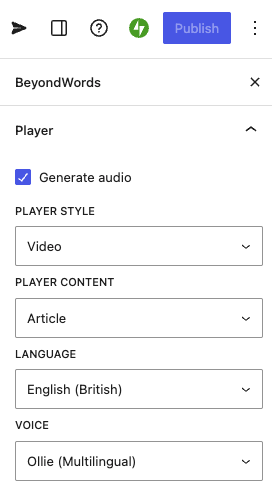 ### Player Style Select the player style for the article. The available options are Standard, Small, Large, and Video. ### Player Content If summarization is enabled, you can choose whether the player displays audio for the full article or just the summary. ### Language For multilingual WordPress sites, you can specify the language in which the article should be generated. ### Voice By default, this voice will be the primary voice that was selected within the plugin or BeyondWords dashboard. You can override this and choose a different voice for audio generation. # Support Source: https://docs.beyondwords.io/docs-and-guides/integrations/wordpress/support To help our team debug any issues, or respond to your queries, please send us your WordPress site health and the inspect panel information of the affected post. ## Site health In the left-hand sidebar select Tools > Site Health. Once in the Site Health panel click on the Info tab. Copy the site health info to clipboard and add this to your support request. 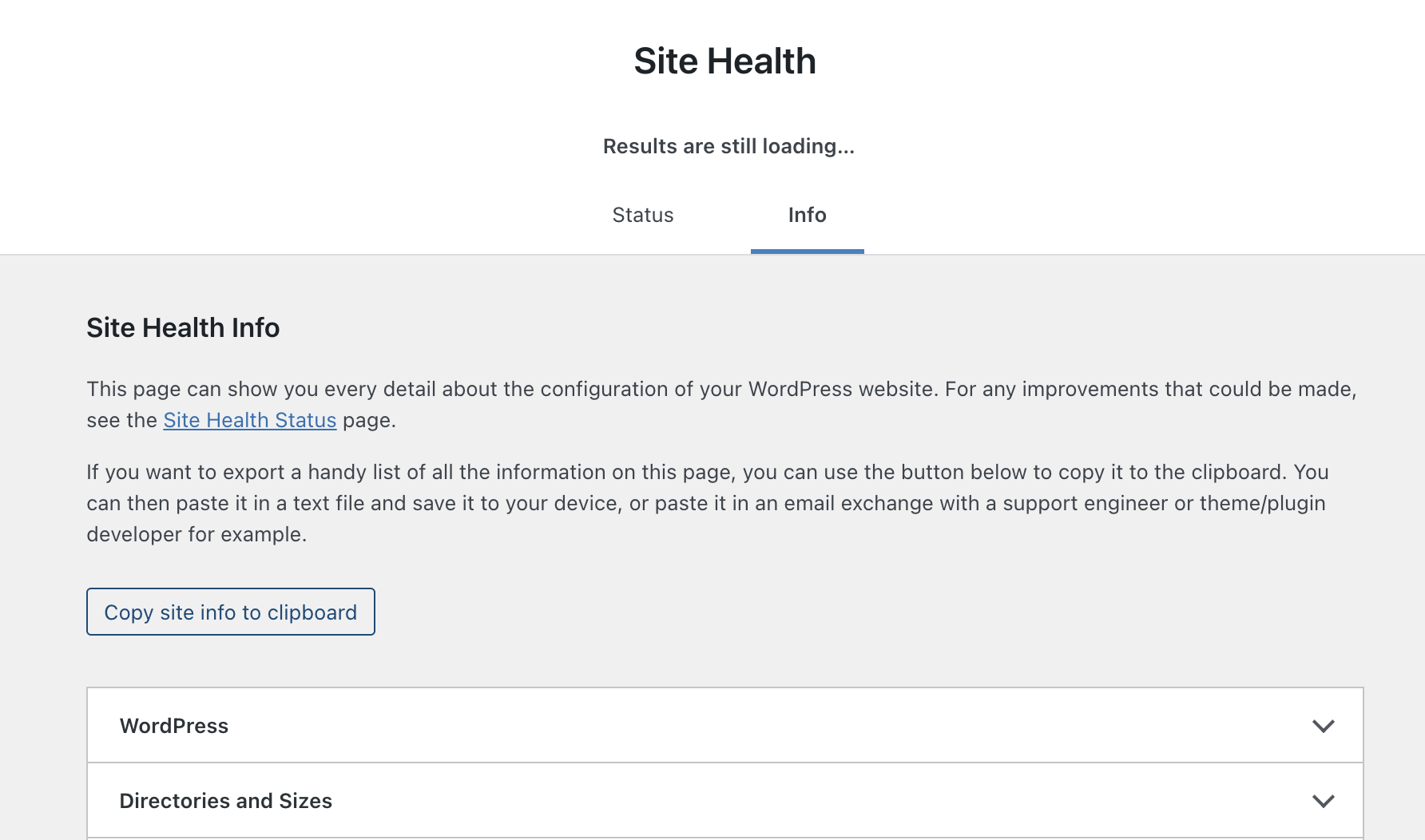 ## Inspect Panel The Inspect panel on the post edit screen allows you to view, copy, or remove the BeyondWords data stored in WordPress for each post. Once you have located the Inspect panel in either the Block Editor or Classic Editor append the data from the affected post to your support request. ### Block editor You can find the Inspect panel at the bottom the BeyondWords Sidebar. If it's closed (with the arrow pointing down) then click on the panel title to open it. ### Classic editor You can enable or disable the BeyondWords Inspect panel using the Screen Options menu. Once enabled, it will appear at the bottom of your post editing screen. ## Support requests ### 404 not found If there's been a disconnect between a WordPress post and the corresponding audio in BeyondWords, this can result in a 404 error. This should not be a frequent occurence and if it's happening regularly, please reach out to our support team who can investigate further. 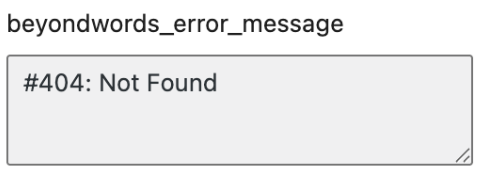 **Steps to fix the error** <Steps> <Step title="Open BeyondWords Inspect Panel"> Access the Inspect panel via the [Block Editor](#block-editor) or [Classic Editor](#classic-editor) </Step> <Step title="Remove BeyondWords data"> Click **Remove** to delete the BeyondWords audio data and then save your post. Recent plugin versions will also attempt to delete the corresponding audio from your BeyondWords dashboard. 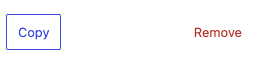 </Step> <Step title="Republish your post"> Once the inspect panel data has been removed, republish your post and make sure the `Generate audio` checkbox is ticked to trigger new audio generation. </Step> </Steps> # API (Legacy) Source: https://docs.beyondwords.io/docs-and-guides/migration-guides/api-legacy Migrate from legacy API to current version We're deprecating our legacy API at the end of Q2 2025. To support this change, we've created a migration guide to help you update your integration. It includes example requests, responses and the steps needed to migrate. If you're currently using the legacy API, please read this migration guide to ensure continued functionality. You can find our most up-to-date API documentation [here](/api-reference). ## Updating your request header | | Legacy API | New API | | ------------------------- | ----------------------------------- | ------------------------------- | | **Base URL** | `https://app.beyondwords.io/api/v4` | `https://api.beyondwords.io/v1` | | **Authentication header** | `'Authorization'` | `'X-Api-Key'` | | **Authentication value** | Your API key | Your API key | ### Example requests <CodeGroup> ```javascript New API curl --request POST \ --url https://api.beyondwords.io/v1 \ --header 'X-Api-Key: <APIKEY>' \ --header 'Content-Type: application/json' \ ``` ```javascript Legacy API curl -L \ --request POST \ --url 'https://app.beyondwords.io/api/v4' \ --header 'Authorization: <APIKEY>' \ --header 'Content-Type: application/json' \ ``` </CodeGroup> ### Key differences * Base URL: `https://api.beyondwords.io/v1` (replaces `https://app.beyondwords.io/api/v4`) * Authentication: `X-Api-Key` (replaces `Authorization` header) ## Endpoint and request body updates <br /> | | Legacy API | New API | | ----------------------- | ------------------------------ | --------------------------------------------------------------------------- | | **Endpoint** | `/projects/{project_id}/audio` | `/projects/{project_id}/content` | | **Title Format** | Plain text | Plain text or HTML-formatted (e.g., `<h1>Title</h1>`) — **HTML preferred.** | | **Body Format** | Plain text | Plain text or HTML-formatted (e.g., `<p>Body</p>`) — **HTML preferred.** | | **Content ID Handling** | Set using `'external_id'` | Set using `'source_id'` | ### Example requests <CodeGroup> ```javascript New API curl --request POST \ --url https://api.beyondwords.io/v1/projects/{project_id}/content \ --header 'X-Api-Key: <APIKEY>' \ --header 'Content-Type: application/json' \ --data ' { "type": "auto_segment", "title": "<h1>Title</h1>", "body": "<p>Example body text.</p>", "source_id": "<articleId>" }' ``` ```javascript Legacy API curl -L \ --request POST \ --url 'https://app.beyondwords.io/api/v4/projects/{project_id}/audio' \ --header 'Authorization: <API KEY>' \ --header 'Content-Type: application/json' \ --data ' { "title":"Title", "body":"Example body text.", "external_id":"<articleId>" }' ``` </CodeGroup> These examples compare requests made using the Legacy APIs create endpoint with those using the new APIs create endpoint. ### Example response <CodeGroup> ```javascript New API { "id": "744429b3-d77e-4230-b29f-c301f9da3bdd", "title": "title", "type": "auto_segment", "source_id": "<articleId>", "source_url": null, "published": true, "publish_date": "2025-03-12T16:28:19Z", "auto_segment_updates_enabled": true, "ai_summary_updates_enabled": true, "summary": null, "body": "example body text" } ``` ```javascript Legacy API { "id": 15312327, "title": "Title", "external_id": "<articleId>", "state": "unprocessed", "metadata": { "key": "value" }, "media": [], "image_url": null, "deleted": false, "access_key": null, "processing_at": "2025-02-18T16:33:35.537Z", "published": true, "published_at": "2025-02-18T16:33:35.315Z", "source_id": "<externallySetID>" } ``` </CodeGroup> <Info>This is not a full response. It has been shortened to highlight the main differences. For more details on what a full response looks like, please visit our [documentation](#).</Info> ### Key differences In the legacy API response, the returned ID is a numeric "podcast" id , which will no longer be used. In contrast, the new API returns a string `content_id`, which will remain the standard identifier moving forward. While setting a `source_id` when creating content is optional, doing so eliminates the need to store the `content_id` from the response. Without a `source_id`, you may need to save the `content_id` separately to embed the player. By setting the `source_id` as the article ID you may have already set, you can easily use this to embed the BeyondWords player without additional data handling. ## Migration steps <Steps> <Step title="Update the base URL"> * Change all API requests from: `https://app.beyondwords.io/api/v4` * To: `https://api.beyondwords.io/v1` <Tip>Search your codebase for the legacy URL to find all instances</Tip> </Step> <Step title="Update request header method"> * Legacy API: Uses the `Authorization` header with the API key. * New API: Requires the `X-Api-Key` header with the API key. * **Note**: The API key value itself remains the same </Step> <Step title="Update endpoints"> Replace old API endpoints with the new ones: * Legacy API: `/projects/{project_id}/audio` * New API: `/projects/{project_id}/content` * **Also update**: Any other endpoints you're using (see our [full documentation](#)) </Step> <Step title="Handle ID changes"> * Legacy API: Returns a numeric "podcast" id (deprecated). * New API: Returns a string-based UUID "content" id. * **Action required**: Update any code that expects or processes the ID </Step> <Step title="Use source_id for easier integration"> * Change field name from `external_id` to `source_id` in your requests * Setting a `source_id` when creating content is optional but recommended * If you set `source_id` to match your existing article ID, you can use it to embed the BeyondWords player without needing to store the content\_id from the response </Step> <Step title="Update Content Format (Optional)"> * Consider using HTML formatting for title and body content * Example: `"title": "<h1>Title</h1>"` instead of `"title": "Title"` * This provides better control over how content is processed </Step> </Steps> ## FAQ **Q: Will my existing API key still work?**\ A: Yes, your API key will continue to work. Only the header name and endpoints are changing. **Q: What happens if I don't migrate by the deadline?**\ A: After Q2 2025, the legacy API will be shut down and any applications using it will receive errors. **Q: Can I use both APIs during the transition period?**\ A: Yes, both APIs will be available until the deprecation date to allow for a smooth transition. 📖 For full details, refer to our [API documentation](/api-reference).\ 💬 If you need further support, reach out on Slack or contact [support@beyondwords.io](mailto:support@beyondwords.io). ## Summary of key changes | Feature | Legacy API | New API | Notes | | ------------------ | ----------------------------------- | -------------------------------- | ---------------------------------------- | | Base URL | `https://app.beyondwords.io/api/v4` | `https://api.beyondwords.io/v1` | All endpoints use the new base URL | | Authentication | `Authorization` header | `X-Api-Key` header | Same API key, different header name | | Content creation | `/projects/{project_id}/audio` | `/projects/{project_id}/content` | Endpoint name change | | Content identifier | Numeric `id` | String UUID `id` | Format change for BeyondWords content ID | | Article identifier | `external_id` | `source_id` | Field name change (both string format) | | Content format | Plain text only | Plain text or HTML (preferred) | Enhanced formatting options | <Warning> Remember to update all instances where your application interacts with our API, including scheduled jobs, error handling, and any third-party integrations. </Warning> # Player (Legacy) Source: https://docs.beyondwords.io/docs-and-guides/migration-guides/player-legacy Migrate from legacy player to current version We're deprecating our legacy Player at the end of Q2 2025. To support this transition, we've created a migration guide to help you update your integration and take advantage of the new features. This guide will walk you through the migration process, whether by updating the player embed script or using NPM. ## Whats new? The updated player comes with several new customization features designed to enhance user engagement and improve the listening experience. For more details on the new player’s features, visit our [player documentation](/docs-and-guides/distribution/player/settings). To explore customization options and test new features in a sandbox environment, check out our [player demo page](https://beyondwords-io.github.io/player-demo/). ## Update the Embed Script To start using the new BeyondWords player, you’ll need to replace the legacy embed script with the one below. <CodeGroup> ```javascript New Embed Script <script async defer src="https://proxy.beyondwords.io/npm/@beyondwords/player@latest/dist/umd.js" onload="new BeyondWords.Player({ target: this, projectId: <projectID>, contentId: '<ID>' })"> </script>; ``` ```javascript Legacy Embed Script <iframe id="speechkit-io-iframe" data-src="https://audio.beyondwords.io/e/{contentID}" frameborder="0" scrolling="no" allowfullscreen="false" style="display: none;"> </iframe> <script src="https://proxy.beyondwords.io/npm/@beyondwords/audio-player@latest/dist/module/iframe-helper.js" type="text/javascript"> </script> ``` </CodeGroup> * The `<script>` tag loads the BeyondWords Player and instantiates a new player instance. * The async and defer attributes ensure the browser doesn’t stall while downloading the script. * Setting `target: this` places the player immediately after the script tag in the `<body>`. If you need a different placement, you can specify another target. * You must replace the `<ID>` placeholders in the script with your **projectId** and **contentId** to ensure the correct audio is played. You can use any of the following properties along with **projectId** to initialise the player. | **Property** | **Description** | | ------------ | ------------------------------------------------------------------------------------------------------------------------------------------------------------------------------------------------- | | `contentId` | Unique UUID string for the audio content.<br /> You can also pass the previous integer audio ID as a string for users migrating from the legacy API. | | `sourceId` | The externally provided source identifier for a content item.<br />This could be the ID from your CMS, the `<guid>` from an RSS `<item>`, or the post ID if generated using the WordPress Plugin. | | `sourceUrl` | The URL containing the source content.<br /> This could be the public URL submitted via the API, the `<link>` from an RSS `<item>`, or the post URL from the WordPress Plugin. | | `playlistId` | The unique ID for a playlist created in the dashboard or through the API. | ## Update via NPM <Steps> <Step title="Add the new player NPM package"> <CodeGroup> ```javascript New npm add @beyondwords/player ``` ```javascript Legacy npm install --save @beyondwords/audio-player ``` </CodeGroup> </Step> <Step title="Add a target <div>"> This will be where the player is shown in your web application. ```javascript <div id='beyondwords-player'></div> ``` </Step> <Step title="Initialize the player"> ```javascript import BeyondWords from '@beyondwords/player'; new BeyondWords.Player({ target: '#beyondwords-player', projectID: <ID>, contentId: '<ID>' }); ``` You must replace the `<ID>` placeholders in the script with your **projectId** and **contentId** to ensure the correct audio is played. </Step> </Steps> You can use any of the following properties along with **projectId** to initialise the player. | **Property** | **Description** | | ------------ | ------------------------------------------------------------------------------------------------------------------------------------------------------------------------------------------------- | | `contentId` | Unique UUID string for the audio content.<br /> You can also pass the previous integer audio ID as a string for users migrating from the legacy API. | | `sourceId` | The externally provided source identifier for a content item.<br />This could be the ID from your CMS, the `<guid>` from an RSS `<item>`, or the post ID if generated using the WordPress Plugin. | | `sourceUrl` | The URL containing the source content.<br /> This could be the public URL submitted via the API, the `<link>` from an RSS `<item>`, or the post URL from the WordPress Plugin. | | `playlistId` | The unique ID for a playlist created in the dashboard or through the API. | # Custom Source: https://docs.beyondwords.io/docs-and-guides/monetization/custom Launch direct ads with BeyondWords ## Overview Use Custom ads to upload, launch, and track your own ads. You can launch both audio and video ads.  <Info> Audio ads will play on audio articles or summaries. Video ads will play on video articles or summaries. </Info> ## Create a Custom ad To create a Custom ad: 1. Go to **Project > Monetization**. 2. Click **+ ad**. 3. Select **Custom**. 4. Upload the audio or video ad. 5. Enter a name for the ad. This will be visible to users. 6. Set the ad placement: pre-roll, mid-roll, or post-roll. 7. Set the ad schedule (optional). 8. Add a companion URL (optional). This will be a clickable link shown to users when the ad plays. 9. Add a companion image (optional). This will be a clickable image shown to users when the ad plays. 10. Customize the player appearance (optional). You can customize the player appearance to match the ad. 11. Click **Save changes**. ## Enable or disable a Custom ad To enable or disable a Custom ad: 1. Go to **Project > Monetization**. 2. Toggle the ad to **Enabled** or **Disabled**. ## Edit a Custom ad To edit a Custom ad: 1. Go to **Project > Monetization**. 2. Click the ad you want to edit. 3. Click the **⋯** button. 4. Select **Edit**. 5. Make the necessary changes. 6. Click **Save changes**. ## Delete a Custom ad To delete a Custom ad: 1. Go to **Project > Monetization**. 2. Click the ad you want to edit. 3. Click the **⋯** button. 4. Select **Delete**. ## Ad metrics BeyondWords tracks the following metrics on a per-ad basis. The metrics are updated every few minutes. ### Plays The number of times an ad was played. We count one play per user session. ### Completion rate The percentage of ad plays that reached completion. We calculate this as Completions divided by Plays. ### Completions The number of ad plays that reached completion. We count this when the ad finishes playing. ### Click-through rate The percentage of ad plays that resulted in clicks. We calculate this as Click divided by Plays. ### Clicks The number of times an ad was clicked. We count one click per user session. ## Filter metrics You can filter the ad metrics by the following: * **Content type**: Articles or Summaries * **Device**: Desktop, Mobile (web), Tablet (web), iOS (SDK), Android (SDK) * **Date range**: All time, Month to date, Today, Yesterday, Last 7 days, Last 14 days, Last 30 days, Last 90 days, Last 180 days, Custom # VAST Source: https://docs.beyondwords.io/docs-and-guides/monetization/vast Connect to an ad server via VAST to serve ads through the BeyondWords player ## Overview Use VAST to serve ads through the BeyondWords player.  <Info> Audio ads will play on audio articles or summaries. Video ads will play on video articles or summaries. </Info> ## Create a VAST ad To create a Custom ad: 1. Go to **Project > Monetization**. 2. Click **+ ad**. 3. Select **VAST**. 4. Enter a name for the ad. This will not be visible to users. 5. Set the ad placement: pre-roll, mid-roll, or post-roll. 6. Set the ad schedule (optional). 7. Click **Save changes**. <Note> Having issues setting up a VAST ad? Contact [support](mailto:support@beyondwords.io) for help. </Note> ## Enable or disable a VAST ad To enable or disable a VAST ad: 1. Go to **Project > Monetization**. 2. Toggle the ad to **Enabled** or **Disabled**. ## Edit a VAST ad To edit a VAST ad: 1. Go to **Project > Monetization**. 2. Click the ad you want to edit. 3. Click the **⋯** button. 4. Select **Edit**. 5. Make the necessary changes. 6. Click **Save changes**. ## Delete a VAST ad To delete a VAST ad: 1. Go to **Project > Monetization**. 2. Click the ad you want to edit. 3. Click the **⋯** button. 4. Select **Delete**. ## Ad metrics <Note> VAST ads are not tracked by BeyondWords. </Note> # Languages and accents Source: https://docs.beyondwords.io/docs-and-guides/voices/languages-and-accents Learn which languages and accents are supported in BeyondWords | Language | Accent | Premade | Instant | Professional | | :--------------- | :-------------------------------------- | :------ | :------ | :----------- | | English | American | ✓ | ✓ | ✓ | | English | Australian | ✓ | ✓ | ✓ | | English | British | ✓ | ✓ | ✓ | | English | Canadian | ✓ | ✓ | ✓ | | English | Hong Kong | ✓ | | | | English | Irish | ✓ | ✓ | ✓ | | English | Indian | ✓ | ✓ | ✓ | | English | Kenyan | ✓ | | ✓ | | English | Nigerian | ✓ | | ✓ | | English | New Zealand | ✓ | | ✓ | | English | Filipino | ✓ | ✓ | ✓ | | English | Singaporean | ✓ | | ✓ | | English | Tanzanian | ✓ | | ✓ | | English | South African | ✓ | | ✓ | | Afrikaans | South African | ✓ | | ✓ | | Albanian | Albanian | ✓ | | | | Amharic | Ethiopian | ✓ | ✓ | | | Arabic | Algerian | ✓ | | | | Arabic | Bahraini | ✓ | | | | Arabic | Egyptian | ✓ | ✓ | ✓ | | Arabic | Iraqi | ✓ | | | | Arabic | Jordanian | ✓ | | | | Arabic | Kuwaiti | ✓ | | | | Arabic | Lebanese | ✓ | | | | Arabic | Libyan | ✓ | | | | Arabic | Moroccan | ✓ | | | | Arabic | Omani | ✓ | | ✓ | | Arabic | Qatari | ✓ | | | | Arabic | Saudi Arabian | ✓ | ✓ | ✓ | | Arabic | Syrian | ✓ | | ✓ | | Arabic | Tunisian | ✓ | | ✓ | | Arabic | Emirati | ✓ | | | | Arabic | Yemeni | ✓ | | | | Armenian | Armenian | ✓ | | | | Assamese | Indian | ✓ | | | | Azerbaijani | Azerbaijani (Latin) | ✓ | | | | Bangla | Bangladeshi | ✓ | | | | Basque | Basque | ✓ | ✓ | | | Bengali | Indian | ✓ | ✓ | | | Bosnian | Bosnian and Herzegovinian | ✓ | ✓ | | | Bulgarian | Bulgarian | ✓ | ✓ | ✓ | | Burmese | Myanmar | ✓ | | | | Catalan | Catalan | ✓ | ✓ | ✓ | | Chinese | Cantonese (Simplified) | ✓ | ✓ | ✓ | | Chinese | Cantonese (Traditional) | ✓ | ✓ | ✓ | | Chinese | Mandarin (Simplified) | ✓ | ✓ | ✓ | | Chinese | Taiwanese Mandarin (Traditional) | ✓ | ✓ | ✓ | | Chinese | Wu (Simplified) | ✓ | ✓ | ✓ | | Chinese | Guangxi Accent Mandarin (Simplified) | ✓ | ✓ | ✓ | | Chinese | Zhongyuan Mandarin Henan (Simplified) | ✓ | ✓ | ✓ | | Chinese | Northeastern Mandarin (Simplified) | ✓ | ✓ | ✓ | | Chinese | Zhongyuan Mandarin Shaanxi (Simplified) | ✓ | ✓ | ✓ | | Chinese | Jilu Mandarin (Simplified) | ✓ | ✓ | ✓ | | Chinese | Southwestern Mandarin (Simplified) | ✓ | ✓ | ✓ | | Croatian | Croatian | ✓ | ✓ | ✓ | | Czech | Czech | ✓ | ✓ | | | Danish | Danish | ✓ | ✓ | ✓ | | Dutch | Belgian | ✓ | ✓ | ✓ | | Dutch | Dutch | ✓ | ✓ | ✓ | | Estonian | Estonian | ✓ | ✓ | | | Filipino | Filipino | ✓ | | | | Finnish | Finnish | ✓ | ✓ | ✓ | | French | Belgian | ✓ | ✓ | ✓ | | French | Canadian | ✓ | ✓ | ✓ | | French | French | ✓ | ✓ | ✓ | | French | Swiss | ✓ | ✓ | ✓ | | Galician | Galician | ✓ | ✓ | | | Georgian | Georgian | ✓ | | | | German | Austrian | ✓ | ✓ | ✓ | | German | German | ✓ | ✓ | ✓ | | German | Swiss | ✓ | ✓ | ✓ | | Greek | Greek | ✓ | ✓ | ✓ | | Gujarati | Indian | ✓ | | | | Hebrew | Israeli | ✓ | ✓ | ✓ | | Hindi | Indian | ✓ | ✓ | ✓ | | Hungarian | Hungarian | ✓ | ✓ | ✓ | | Icelandic | Icelandic | ✓ | | | | Indonesian | Indonesian | ✓ | ✓ | ✓ | | Inuktitut | Canadian (Latin) | ✓ | | | | Inuktitut | Canadian (Syllabics) | ✓ | | | | Irish | Irish | ✓ | | | | Italian | Italian | ✓ | ✓ | ✓ | | Japanese | Japanese | ✓ | ✓ | ✓ | | Javanese | Indonesian (Latin) | ✓ | ✓ | | | Kannada | Indian | ✓ | | | | Kazakh | Kazakh | ✓ | | | | Khmer | Cambodian | ✓ | | | | Kiswahili | Kenyan | ✓ | ✓ | | | Kiswahili | Tanzanian | ✓ | | | | Korean | Korean | ✓ | ✓ | ✓ | | Lao | Laotian | ✓ | | | | Latvian | Latvian | ✓ | | | | Lithuanian | Lithuanian | ✓ | | | | Macedonian | North Macedonian | ✓ | ✓ | | | Malay | Malaysian | ✓ | ✓ | ✓ | | Malayalam | Indian | ✓ | | | | Maltese | Maltese | ✓ | | | | Marathi | Indian | ✓ | | | | Mongolian | Mongolian | ✓ | | | | Nepali | Nepali | ✓ | ✓ | | | Norwegian Bokmål | Norwegian | ✓ | ✓ | ✓ | | Odia | Indian | ✓ | | | | Pashto | Afghan | ✓ | ✓ | | | Persian | Iranian | ✓ | | | | Polish | Polish | ✓ | ✓ | ✓ | | Portuguese | Brazilian | ✓ | ✓ | ✓ | | Portuguese | Portuguese | ✓ | ✓ | ✓ | | Punjabi | Indian | ✓ | | | | Romanian | Romanian | ✓ | ✓ | ✓ | | Russian | Russian | ✓ | ✓ | ✓ | | Serbian | Serbian (Cyrillic) | ✓ | | | | Serbian | Serbian (Latin) | ✓ | | | | Sinhala | Sri Lankan | ✓ | | | | Slovak | Slovak | ✓ | ✓ | ✓ | | Slovenian | Slovenian | ✓ | ✓ | ✓ | | Somali | Somali | ✓ | | | | Spanish | Argentinian | ✓ | | ✓ | | Spanish | Bolivian | ✓ | | | | Spanish | Chilean | ✓ | | ✓ | | Spanish | Colombian | ✓ | | | | Spanish | Costa Rican | ✓ | | | | Spanish | Cuban | ✓ | | | | Spanish | Dominican | ✓ | | | | Spanish | Ecuadorian | ✓ | | | | Spanish | Equatorial Guinean | ✓ | | | | Spanish | Guatemalan | ✓ | | | | Spanish | Honduran | ✓ | | | | Spanish | Mexican | ✓ | ✓ | ✓ | | Spanish | Nicaraguan | ✓ | | | | Spanish | Panamanian | ✓ | | | | Spanish | Paraguayan | ✓ | | | | Spanish | Peruvian | ✓ | | | | Spanish | Puerto Rican | ✓ | | | | Spanish | Salvadoran | ✓ | | | | Spanish | Spanish | ✓ | ✓ | ✓ | | Spanish | American | ✓ | | ✓ | | Spanish | Uruguayan | ✓ | | | | Spanish | Venezuelan | ✓ | | | | Sundanese | Indonesian | ✓ | | | | Swedish | Swedish | ✓ | ✓ | ✓ | | Tamil | Indian | ✓ | ✓ | ✓ | | Tamil | Malaysian | ✓ | | ✓ | | Tamil | Singaporean | ✓ | | | | Tamil | Sri Lankan | ✓ | | | | Telugu | Indian | ✓ | ✓ | ✓ | | Thai | Thai | ✓ | ✓ | ✓ | | Turkish | Turkish | ✓ | ✓ | ✓ | | Ukrainian | Ukrainian | ✓ | ✓ | | | Urdu | Indian | ✓ | | | | Urdu | Pakistani | ✓ | | | | Uzbek | Uzbek (Latin) | ✓ | | | | Vietnamese | Vietnamese | ✓ | ✓ | ✓ | | Welsh | British | ✓ | | | | isiZulu | South African | ✓ | ✓ | | # Overview Source: https://docs.beyondwords.io/docs-and-guides/voices/overview Learn how to create and use voices with BeyondWords. Speak to your audience in voices that resonate and delight. Turn writers into narrators, or choose a signature voice to represent your brand. BeyondWords provides you with multiple voice options to turn your articles into captivating audio. ## Voice options <Card title="Premade Voices" href="/docs-and-guides/voices/premade-voices"> Explore our collection of ready-to-use high-quality voices in various languages and accents. </Card> <Card title="Instant Voice Cloning" href="/docs-and-guides/voices/voice-cloning/instant-voice-cloning"> Create a natural sounding voice in minutes with as little as 10 seconds of audio. </Card> <Card title="Professional Voice Cloning" href="/docs-and-guides/voices/voice-cloning/professional-voice-cloning"> Create a highly natural sounding voice in 24 hours with as little as 30 minutes of audio. </Card> ## Setting your project voice In BeyondWords, you can set a default voice for your project. This voice will be used for all the audio generated in this project unless you specify otherwise. <Steps> <Step title="Go to the Voices tab"> In your project, go to the Content section, select Preferences, and then select the Voices tab. </Step> <Step title="Select Language and Accent"> In the Voices tab, select the language and accent you want to use. </Step> <Step title="Choose a voice"> You will be able to see a list of voices that match your language and accent. You can preview each voice by clicking on the play button. Click "Use voice" to set the voice as your default. **Pro tip:** Set a different default voice for titles, body text or summaries by clicking the down arrow and selecting whether to use as title, body, or summary voice. Once confirmed, this voice will be the default voice whenever you generate audio in this project unless you specify otherwise. </Step> </Steps> # Premade voices Source: https://docs.beyondwords.io/docs-and-guides/voices/premade-voices Our curated collection of high-quality voices. Explore our collection of ready-to-use high-quality voices in various [languages and accents](/docs-and-guides/voices/languages-and-accents). ## Use a Premade voice <Steps> <Step title="Go to the Voices tab"> In your project, go to the Content section, select Preferences, and then select the Voices tab. </Step> <Step title="Select Language and Accent"> In the Voices tab, select the language and accent you want to use. </Step> <Step title="Browse voices"> You will be able to see a list of premade voices that match your language and accent. You can preview each voice by clicking on the play button. Click "Use voice" to set the voice as your default. **Pro tip:** Set a different default voice for titles, body text or summaries by clicking the down arrow and selecting whether to use as title, body, or summary voice. Once confirmed, this voice will be the default voice whenever you generate audio in this project unless you specify otherwise. /> Once confirmed, this voice will be the default voice whenever you generate audio in this project unless you specify otherwise. </Step> </Steps> <Tip> Click the (⋯) button to the right of the voice to adjust the default speaking rate or copy the voice ID. </Tip> # Instant voice cloning Source: https://docs.beyondwords.io/docs-and-guides/voices/voice-cloning/instant-voice-cloning Learn how to create an instant voice clone with BeyondWords. Instant voice cloning fine-tunes an existing model to sound just like you, delivering a voice so natural it's like having your own personal narrator on standby. See [supported languages and accents](/docs-and-guides/voices/languages-and-accents). <CardGroup cols="2"> <Card title="10 seconds" icon="microphone"> Record or upload a short clip of your voice. </Card> <Card title="Ready in seconds" icon="bolt"> Turn your sample into a production-ready voice in seconds. </Card> <Card title="Multilingual" icon="globe"> Your voice speaks multiple languages without additional recordings. </Card> <Card title="Custom pronunciations" icon="wand-magic-sparkles"> Our Instant Voice Clones support full pronunciation customization—including IPA—across all languages. </Card> </CardGroup> ## Create an instant voice clone <Steps> <Step title="Go to the Voice cloning section"> Click on the top left menu and select Voice cloning. </Step> <Step title="Create a Speaker"> To create a voice, you need to create a speaker. Click on the "+ Speaker" button and enter your Speaker's first and last name. <Note> In the final step, the speaker will need to record a consent statement and their first and last name will be included in it. </Note> </Step> <Step title="Select Instant Voice Cloning"> Click on the Speaker, click "+ Custom voice" and then select Instant voice cloning. </Step> <Step title="Add voice details"> Give your voice a name that will help you identify it in the future. Select the language and accent of the voice you want to clone. </Step> <Step title="Upload audio"> Record or upload a voice clip of the speaker recording the sample text. </Step> <Step title="Consent"> Record or upload a voice clip of the speaker recording the consent statement and confirm that you have consent to clone the voice. <Note> The voice clone will only be available to your organization. No one else will be able to see or use it. </Note> </Step> </Steps> # Professional voice cloning Source: https://docs.beyondwords.io/docs-and-guides/voices/voice-cloning/professional-voice-cloning Learn how to create a professional voice clone with BeyondWords. Professional voice cloning trains a highly natural-sounding voice model to sound just like you, delivering a voice so authentic your listeners will feel like they've got their favourite author in their pocket.<br /><br /> A professional voice clone will mirror the speaker data it is trained on. For an optimal clone, we require speakers to record a tailored script, such as articles, to ensure the model captures your desired speaking style.<br /><br /> See [supported languages and accents](/docs-and-guides/voices/languages-and-accents).<br /><br /> <CardGroup cols="2"> <Card title="Record 10 articles" icon="microphone"> Clone a voice with just 10 article recordings or 30 minutes of audio. </Card> <Card title="Ready in 24 hours" icon="clock"> Get a highly natural voice clone within one day. </Card> <Card title="Hyper-realistic" icon="wand-magic-sparkles"> Generate audio so authentic listeners will feel like they have their favorite author in their pocket. </Card> <Card title="Custom pronunciations" icon="wand-magic-sparkles"> Our Professional Voice Clones support full pronunciation customization—including IPA—across all languages. </Card> </CardGroup> <br /> ## Create a professional voice clone Professional voice cloning isn't available through self-service just yet - but we'll guide you through the process.<br /> To get started, please [book a meeting](https://beyondwords.io/book-a-meeting/) or email [support@beyondwords.io](mailto:support@beyondwords.io).<br /><br /> <Steps> <Step title="Book a meeting"> * Book a meeting or reach out to our team.<br /> * We'll discuss your goals for the voice and walk you through each step of the cloning process. </Step> <Step title="Share 10-15 articles"> * We believe voices sound best when trained on content that's authentically yours.<br /> * Share 10 to 15 published articles - a Word doc is totally fine. We'll use these to create a customised recording script for your speaker. </Step> <Step title="Share your voice details"> * We'll need your speaker's first and last name - this is required so they can record the voice cloning consent statement, which gives us permission to clone their voice.<br /> * You can also give the voice a name - this helps you find and manage it in the platform later.<br /> * Once we have these details, we'll send you a link to the recording script where you can upload the recordings. </Step> <Step title="Record and upload"> * Your speaker will record both the script and the consent statement.<br /> * We'll provide simple [recording guidelines](#recording-tips) and [audio requirements](#recording-requirements) to help you get the best results.<br /> * Once recordings are complete, just upload the files and click "Submit." </Step> <Step title="Training"> * Now it's over to us.<br /> * Voice training typically takes 1-2 days, after which we'll review and deploy it to your account. </Step> <Step title="Use your voice"> * We'll let you know as soon as the voice is ready.<br /> * You can then start turning articles into audio using your new, professionally cloned voice. </Step> </Steps> <br /> ## Recording tips The voice clone will accurately replicate the style and performance of the speaker. For this reason, it is important that each article is recorded with the same energy, pace, and style that you would like the voice clone to have.<br /><br /> <AccordionGroup> <Accordion title="Read as separate articles"> Please record and upload one audio file per article. This will allow the speaker to give correct meaning and structure to their performance. </Accordion> <Accordion title="Take breaks"> We recommend adequate breaks during the recording process to reduce the risk of error and voice fatigue. </Accordion> <Accordion title="Correcting mistakes"> If you make a mistake, please re-record from an appropriate place in the article to maintain the naturalness and fluency of the recording. It is permissible to "punch in". Please let us know if you would like guidelines on achieving this. </Accordion> <Accordion title="Indicating mistakes/issues with the script"> Click the flag icon on the right-hand side of the script recording page to report any errors, provide comments, or let us know about any edits made to the script. </Accordion> <Accordion title="Recording location"> It is important to record in a quiet location and to use the same recording equipment throughout. We recommend recording in a professional studio and sitting at a consistent distance from the microphone. You can create a temporary setup with thick fabrics like duvets or quilts to dampen unwanted sounds and echoes. </Accordion> <Accordion title="Distance"> The speaker should ensure they are comfortable before recording to eliminate the need for movement. Two fists away is a good starting point. </Accordion> <Accordion title="Plosives"> Employ a pop filter to minimise "p" and "b" sounds, ensuring crisp audio. </Accordion> <Accordion title="Pronunciations"> To ensure that words are mapped to their correct sounds, words must be pronounced accurately and distinctly, precisely as they are in the script. The script may be normalised for text-to-speech, so you may notice some unusual punctuation and formatting (for example, "2020" might be written as "twenty-twenty"). Where letters should be pronounced individually, spaces or hyphens may be used to indicate breaks (for example, "I S S", "CAR-T"). The speaker should take the time to review the script beforehand and clarify the pronunciation of any unfamiliar or ambiguous words. </Accordion> <Accordion title="Speaking style"> Use a natural speaking style that you can maintain consistently throughout the recordings. While some variance is natural and desirable, keeping volume, pitch, intonation, and tempo as consistent as possible is important. </Accordion> <Accordion title="Voice quality"> To ensure consistency, the speaker should take regular water breaks and rest their voice. Rather than recording the script all at once, we recommend recording in multiple short sessions to reduce the risk of the voice becoming tired or strained. </Accordion> <Accordion title="Breathing and pausing"> Pause naturally at punctuation and try to breathe away from the microphone. Keep your breathing at a low and consistent volume, or the voice clone's breaths can become unnatural and distracting. </Accordion> <Accordion title="Hydration and mouth noise"> Mouth noise can be copied by the voice clone and cause unpredictable results. Mouth noise can be caused by not being sufficiently hydrated. To help reduce mouth noise, it is important to become well-hydrated on the days leading up to the recording sessions and throughout. Do not wait until the day of recordings to become hydrated — your body will get rid of it. Reducing caffeine and alcohol can help. If you're sufficiently hydrated and still have audible mouth noise, chewing gum with xylitol or a bite of green apple reduces mouth noise on the day of recording. </Accordion> </AccordionGroup> <br /> ## Recording requirements Save each file as an individual .wav audio file then upload it under the words of each article in the script recording interface. Optimum recordings are:<br /><br /> * **File format**: \*.wav, Mono<br /> * **Sampling rate**: Minimum of 22 kHz for clear audio capture.<br /> * **Sample format**: Minimum of 16-bit PCM (uncompressed) for lossless audio quality.<br /> * **Volume levels**: Between -23dB and -18dB RMS across the recording, with a maximum peak of -3dB to avoid clipping and distortion.<br /> * **Signal-to-noise ratio (SNR)**: Greater than 35dB (higher is better) for minimal background noise.<br /> * **Environment noise, echo**: Background noise level before speaking should be less than -70dB for optimal clarity.<br /> * **Send us the files as "unprocessed" as possible**: e.g. do not apply filters, compression, limiters and the like. We'll standardise your files in-house to ensure optimal settings perfect for voice cloning ## Voice Scoping Voice scoping allows you to make a custom voice available on specific projects rather than across your entire account. Can be useful for organizations with multiple projects and a large number of custom voice clones, where only certain voices should be available for certain projects. <Steps> <Step title="Go to the Voice Cloning section"> In the top-left menu, select `Voice cloning`. </Step> <Step title="Find the voice you want to scope"> You will see a list of all available custom voices (both Instant and Professional voice clones). <br /> Click the `⋯` menu next to the voice name and select `Edit`. </Step> <Step title="Select which projects to scope the voice to"> Choose whether to make the voice available to `All projects` or to `Specific projects`. </Step> <Step title="Save changes"> Your custom voice will be available in either `All Projects` or the `Specific projects` that you have selected. <Note>Scoping a voice to a project will not set it as the default voice for the project. You will have to do this via you [Voices Preferences](/docs-and-guides/content/preferences/voices)</Note> </Step> </Steps>