Overview
You can use the Editor to generate and edit audio from text. You can:- Paste text directly to create audio and make edits.
- Modify audio generated through our API, Magic Embed, or CMS plugins.
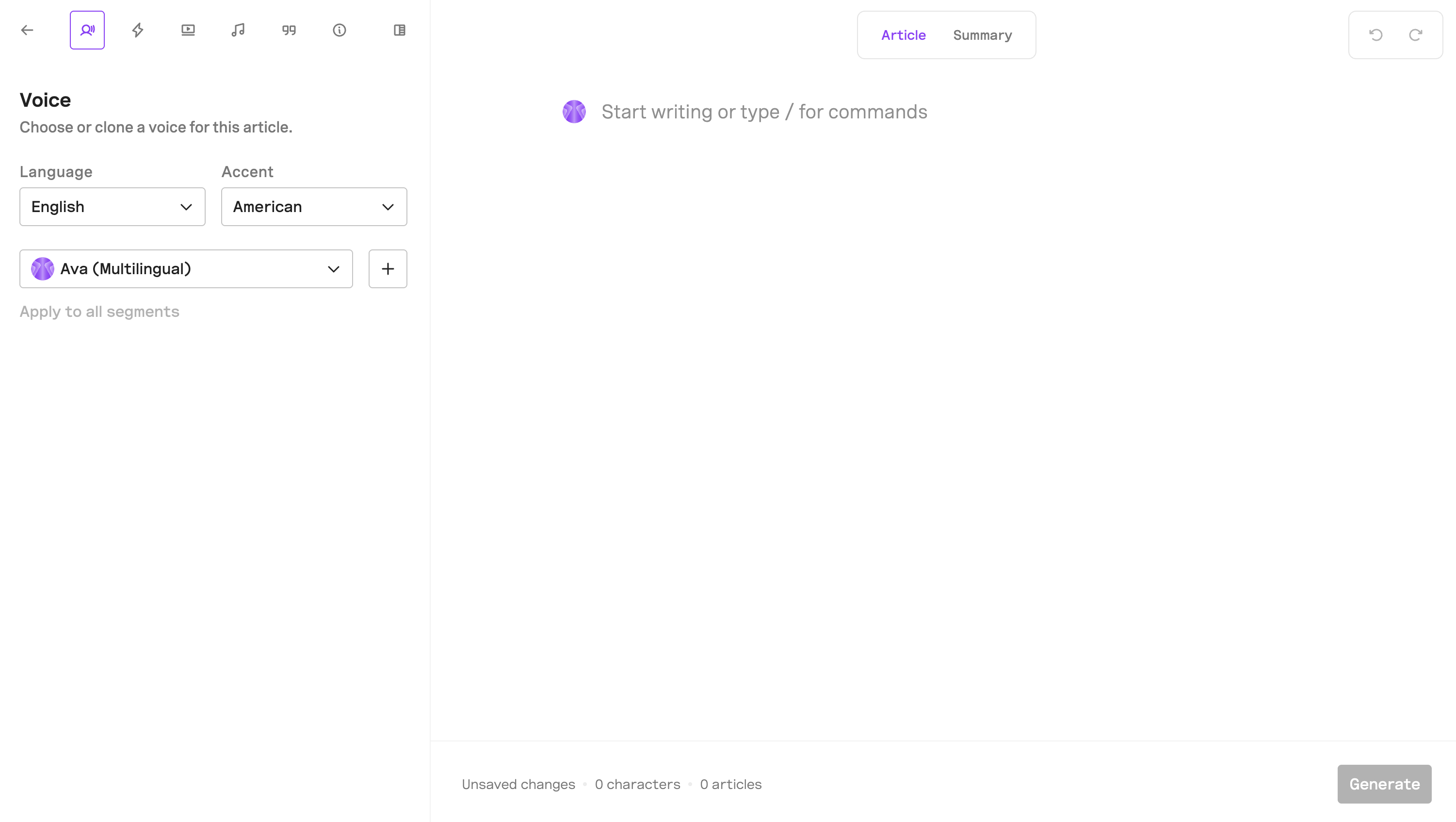
Use the Editor to generate audio
1
Open the Editor
In your project, go to the Content section and click
"+ Article" to open the Editor.2
Paste your text
Paste your article text into the editor. The text paragraphs will be automaticlally split into segments and assigned the the default project language and voice.
3
Generate audio
Click the “Generate” button to generate audio for your article.
It can take a few seconds to generate audio depending on the length of the article. Once generated, the audio will be accessible in the Articles section.
Use the Editor to modify audio
1
Open the Editor
In your project, go to the Content section, find the Article you want to modify and click on the (•••) menu next to it, and click “Edit”.
2
Modify the audio
Edit the text of the segment you want to modify.
3
Regenerate the audio
Click the “Update” button to apply the changes and regenerate the audio for your article.
It can take a few seconds to regenerate the audio depending on your changes. Once regenerated, the updated audio will be accessible in the Articles section.
Editor sidepanel
For each audio article in the Editor, you can configure content preferences like voices, summarization, video, background music, visibility, pronunciations, and article information in the left sidebar - giving you full control over how your audio is generated and distributed.Voices
In the Voices tab, you can either select one of our premade voices or upload your own to create a custom voice clone for your articles.- Premade voice: choose your preferred language and accent, click the dropdown (
⌄) to view the available voices. To preview a voice, hover over the icon next to the name and click the Play button. - Instant Voice Clone: To clone a voice for your article click the
+button and follow the instructions to create an instant voice clone. You’ll need to record or upload a voice sample along with a consent statement.
Summary
In the Summarization tab, you can manage your article’s summary settings. Choose whether to generate a summary, and if enabled, customize it by editing the system prompt. Click"Generate Summary" to generate a summary, which you can edit. The final summary will be generated when you update the article.
You are also able to adjust the temperature of the summarized response. A lower value (closer to 0) will produce a more consistent and predictable summary, while a higher value allows for more variation and creative language.
You will need to generate the audio for your article before you can generate a summary.
Video
In the Video tab, you can manage your article’s video settings. Choose whether to generate a video, and if enabled, customize it using the available options. The video will be created when you generate or update the article. For more detailed information on video settings and customization, visit the video section of our documentation.Background track
In the Background Track tab, you can manage background audio settings for your article. You can choose to include a background track, upload your own, and apply it. The track will be added when you generate or update the article.Pronunciations
In the Pronunciations tab you can configure which custom pronunciations will be applied when generating the audio for your article. Enable AI preprocessing to improve text normalization (e.g. numbers, scores) and automatic language detection. You can enable this per article or across your project in Content Preferences.This feature is in Beta, we recommend testing it to ensure compatibility with your content
Info
The Info tab lets you update your article’s settings and metadata.Visibility
In the Visibility dropdown, you can manage your article’s visibility settings. Choose whether the player should be public (visible) or private (hidden). Set when visibility should take effect by selectingOnce generated or Specific date.
Author
The article author. This data can be used to create Smart Playlists.IDs
- ID: Copy the article content ID. This is the ID that we assign to the article after it’s generated.
- Source ID: Copy or edit the article source ID. This ID is user-defined at the time of audio generation. We recommend using the article ID from your CMS as the source ID.
- Source URL: Copy or edit the article Source URL. We recommend using the article URL as the source URL.
All three can be used as identifiers to initalise the player.
Title
Automatically taken from the first segment of your article, but can be edited here if needed.Properties
Add or edit custom properties for the article using JSON format. We recommend including metadata like the article’s category (e.g.{ "category": "sport" }).
These properties can be used to power Smart Playlists and podcast feeds.
API updates
This toggle allows updates made via the API to override the existing article content and regenerate the audio. If disabled, API updates will be ignored, and the current content and audio will remain unchanged.If you’re using the WordPress plugin, this setting applies to you too as the plugin is built on top of our API.
Play ads
Use this toggle to choose whether ads should be included in the audio article.No ads will be included in the audio article if you don’t have any ads in your project.

