Overview
Use VAST to serve ads through the BeyondWords player.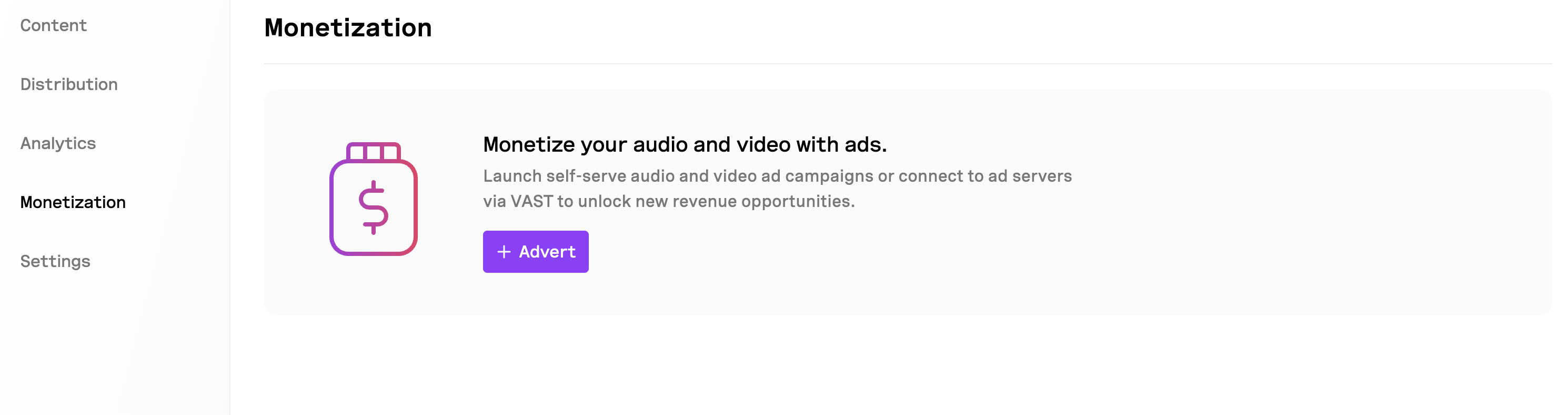
Audio ads will play on audio articles or summaries. Video ads will play on video articles or summaries.
Create a VAST ad
To create a Custom ad:- Go to Project > Monetization.
- Click + ad.
- Select VAST.
- Enter a name for the ad. This will not be visible to users.
- Set the ad placement: pre-roll, mid-roll, or post-roll.
- Set the ad schedule (optional).
- Click Save changes.
Having issues setting up a VAST ad? Contact support for help.
Enable or disable a VAST ad
To enable or disable a VAST ad:- Go to Project > Monetization.
- Toggle the ad to Enabled or Disabled.
Edit a VAST ad
To edit a VAST ad:- Go to Project > Monetization.
- Click the ad you want to edit.
- Click the ⋯ button.
- Select Edit.
- Make the necessary changes.
- Click Save changes.
Delete a VAST ad
To delete a VAST ad:- Go to Project > Monetization.
- Click the ad you want to edit.
- Click the ⋯ button.
- Select Delete.
Ad metrics
VAST ads are not tracked by BeyondWords.

