Overview
You can configure analytics preferences for your project. Go to Project > Analytics > Preferences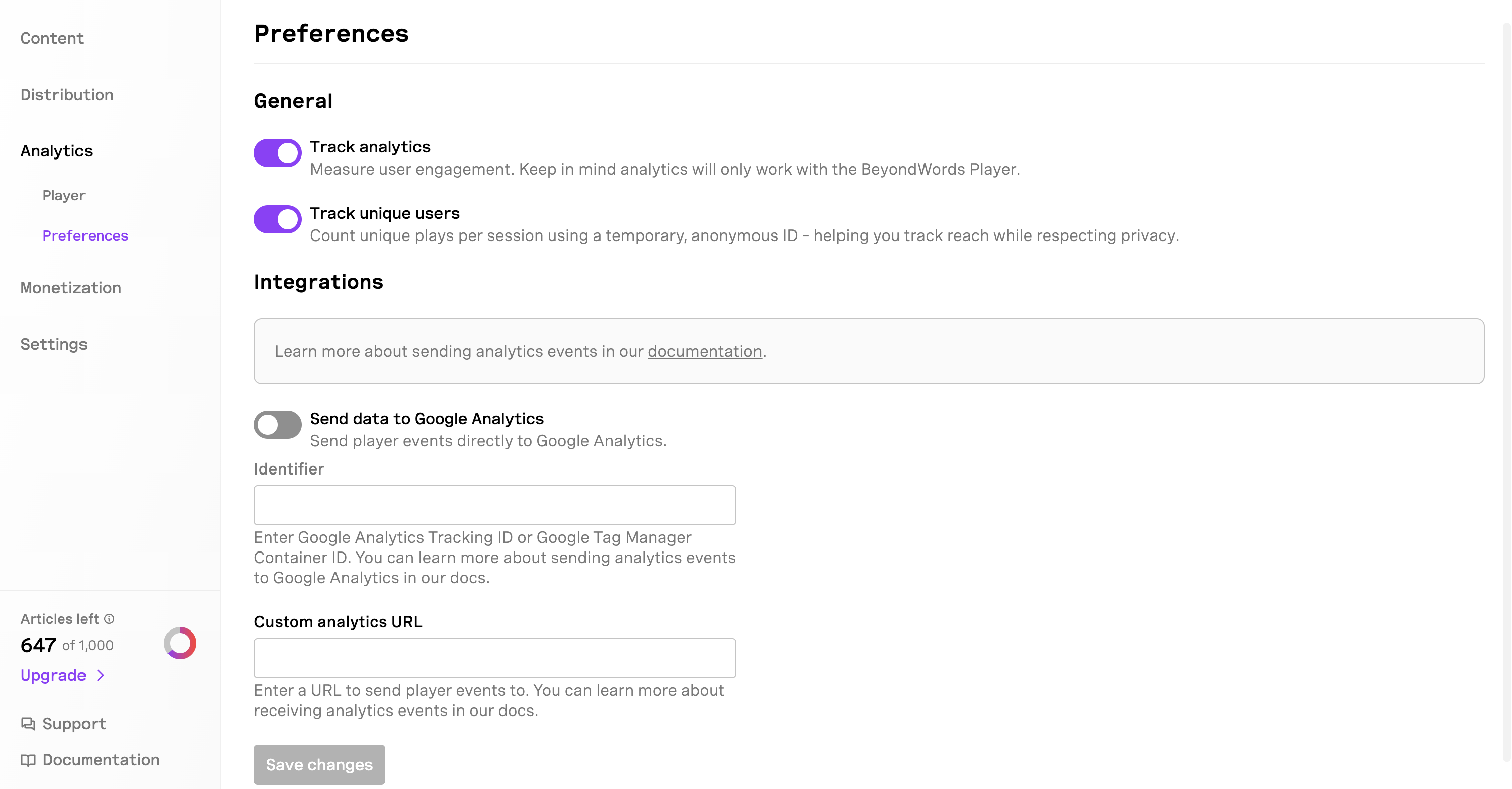
General
Track analytics
You can enable or disable analytics tracking for your project. You will need to Save changes to apply changes.Track unique users
You can enable or disable unique user tracking for your project. You will need to Save changes to apply changes.Integrations
Send data to Google Analytics
To send data to Google Analytics:- Enter your Google Analytics tracking ID.
- Turn on Send data to Google Analytics.
- Click Save changes.
BeyondWords metrics in Google Analytics
A page view involving an embedded BeyondWords Player will trigger one of five events, which together form the BeyondWords Player Event Category.| Event | Recorded When… |
|---|---|
| Load | The BeyondWords Player loads on the webpage. |
| Play | A user clicks ‘play’ on a BeyondWords Player. |
| x% Listened | A user plays a percentage of the audio (e.g. 10%, 20%, etc.) |
| Advert Click | A user clicks the advertised link while an advert is playing. |
| Complete | A user plays 100% of the audio. |
Create BeyondWords Player Event reports
You can create reports for specific events - for example, the Play action:- Go to Explore in the left sidebar and click on Blank to create a new exploration.
- Give the exploration a name and then click + besides Segments followed by Create a new segment.
- Choose Event segment as the segment type.
- Enter a segment name and description — for example, BeyondWords Player plays.
- In the Add new condition dropdown, select the dimension Event and choose Event name.
- Press Add filter and edit the condition to contain the event Play and select Apply.
- Add the dimension Page title in dimensions and metric Event count in metrics.
- Add the imported segments, dimensions and metrics in the Settings tab to build a report.
- You can now view the event count for specific pages which can better help you analyze your audience engagement. You can also import different dimensions and metrics to build meaningful reports that suit your needs.
Send data to Custom analytics URL
To send data to a custom analytics URL:- Enter the URL to send data to.
- Turn on Send data to Custom analytics URL.
- Click Save changes.

