Overview
Playlists allow you to group audio or video articles into a single embedded experience for your audience. There are three types of playlists:- Standard - you manually choose which articles are included.
- Smart - articles are included automatically based on rules you define.
- Dynamic - allow your audience to create their own playlists from a collection of articles on your website.
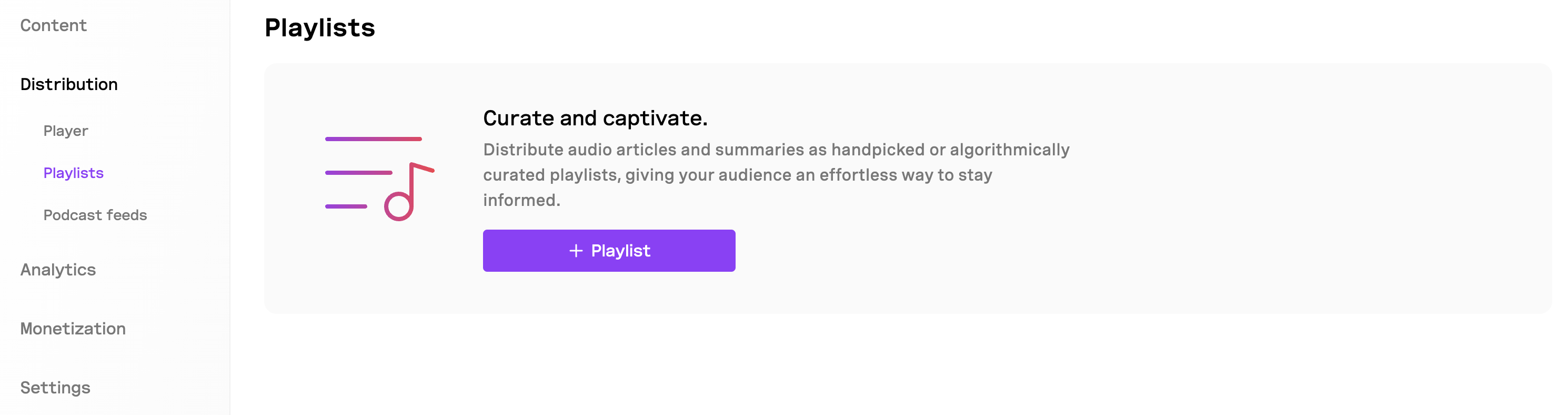
Create a playlist
- Go to Project > Distribution > Playlists.
- Click + Playlist.
- Enter a name.
- Upload a cover image.
- Select a playlist type:
- Standard
- Smart
- Click Continue.
Whenever you create a playlist, a podcast feed is created automatically.
Curate your playlist
Standard playlist
Use a Standard playlist to manually choose which articles you want in your playlist.- Click Select articles.
- Choose the items to include.
- Click Save changes.
Smart playlist
Use a Smart playlist to automatically include content based on metadata - such as author, title, or publish date.By default, a Smart playlist includes all articles until filters are applied.
- Click Set rules.
- Click + Rule.
- Choose a metadata field (e.g., Title, Author, Published date).
- Select an operator (
is,is not,contains,wildcard). - Enter a value and click Apply.
- Add more rules if needed (rules are combined with
AND). - Click Save changes.
Embed your playlist on your website
You can embed your playlist as audio or video.Embed audio playlist
- Click Embed code.
- Select:
- Audio article
- Audio summary
- Copy the embed code.
- Paste into your website.
Audio summary is only available if your article has a summary generated.
Embed video playlist
- Click Embed code.
- Select:
- Video article
- Video summary
- Copy the embed code.
- Paste into your website.
- Video article is available only if a video exists for the article.
- Video summary is available only if the article has both a summary and a video.
Share your playlist URL
- Click Share.
- Choose:
- Articles
- Summaries
- Click Copy link.
- Share anywhere.
Your playlist must be set to Public to be viewable.
Copy your playlist ID
- Click the ⋯ menu.
- Click Copy playlist ID.
Dynamic playlists
The playlists experience can be elevated and personalized by allowing your audience to create their own playlists from a collection of articles on your website. This can be achieved by using our Player JavaScript SDK.This guide requires you to be comfortable with programming in JavaScript.
Demo
Here is an interactive demo of a user-generated dynamic playlist that begins with a default set of articles which is totally optional. You can add or remove articles from this playlist — simulating the user action of bookmarking — and it will be reflected live. Changes to this demo playlist are stored in your browser for future visits. For real applications, user data should be saved in a database. You can use your BeyondWords project ID to load your articles.Create a dynamic playlist
The BeyondWords player is quite flexible allowing you to dynamically load multiple articles and create a playlist from them. The only required fields are the BeyondWords project ID and a list of article indentifiers which could be any ofcontentId, sourceId, sourceUrl or even another playlist’s playlistId.
To create a dynamic playlist:
1
Create a project
Create a project in BeyondWords. Generate some audio articles using the Editor or any of the Integrations.
2
Set up the player
Install the player script or the npm package on your website.
3
Implement logic to save user data
This logic resides on your backend. You will need to store the user saved identifiers of the articles and their type so they can later be retrieved.
4
Initialize the player on your website
On the frontend, the player accepts a It then fetches the requested content from your BeyondWords project and loads them as a playlist.Various other settings are also fetched from your project’s player settings but they can be overriden through the settings object passed to the player.
playlist param as an array of objects which should include one type of identifier each:You can load articles and playlist only from one project at a time.

