Overview
You can include background music automatically whenever an audio article is created or manually add it to each article.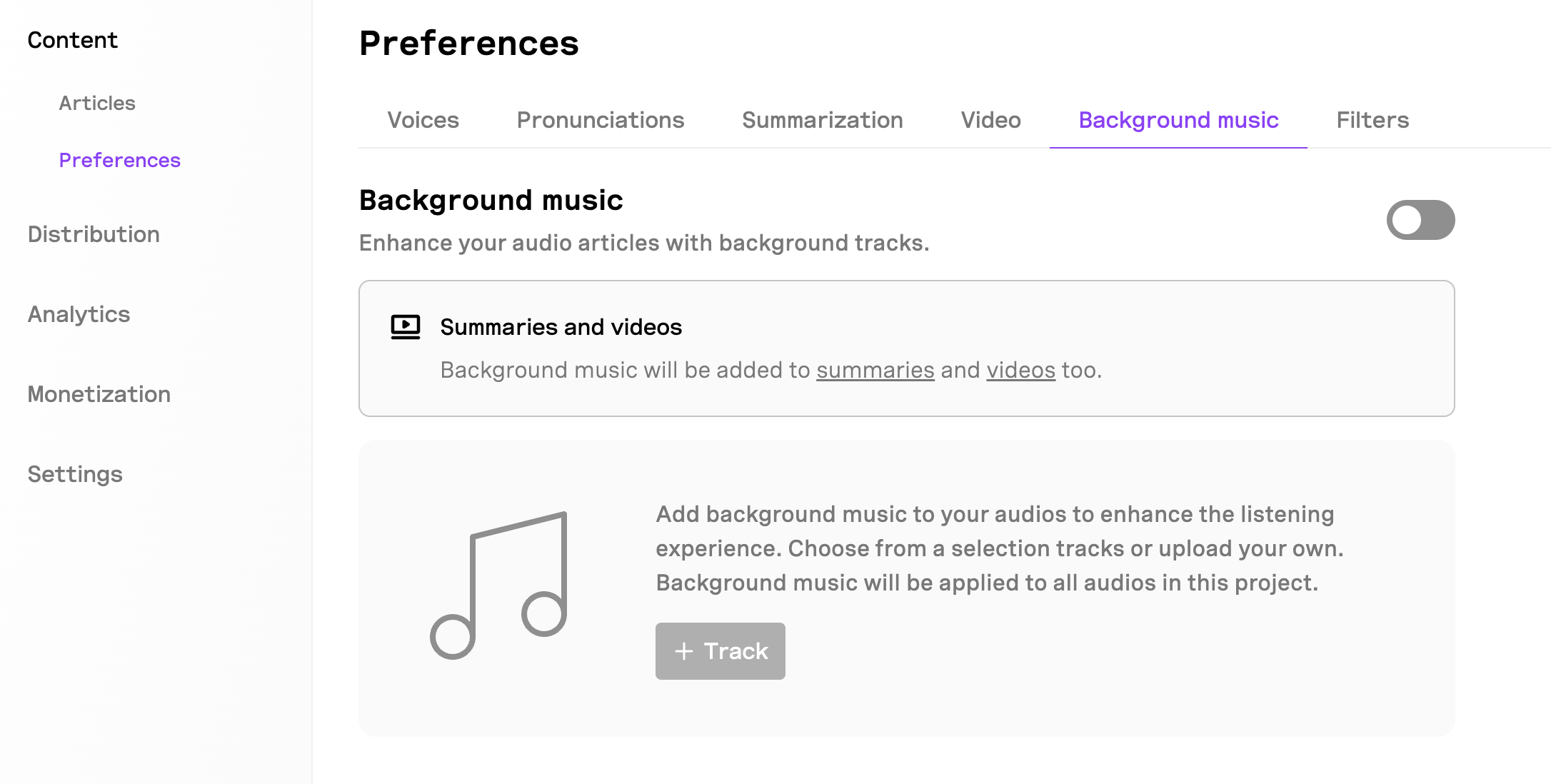
Include background music on all articles
1
Turn on background music
Go to the Background music tab in the Content section and enable background music.
2
Upload a background track
Click the + Track button, upload a background track, give it a name, set the volume, and scope.
3
Set the default background track
Set the default background track to be used for all articles.
4
Save changes
Click Save to apply your changes. Moving forward, the background track will be added automatically to all new audio articles.
Add background music to a specific article
1
Find the article
Go to the Articles section and locate the article you want to add background music to.
2
Open the background music settings
- Click the ⋯ button next to the article and then click Edit.
- This will open the Editor.
- Click the Background music tab.
3
Add background music
Turn on background music and select the background track you want to use.
If you don’t see the background track you want to use, you will need to upload it first in the Background music tab in the Content section.
4
Update the article
Click Update to save changes and add the background music.

