Site health
In the left-hand sidebar select Tools > Site Health. Once in the Site Health panel click on the Info tab. Copy the site health info to clipboard and add this to your support request.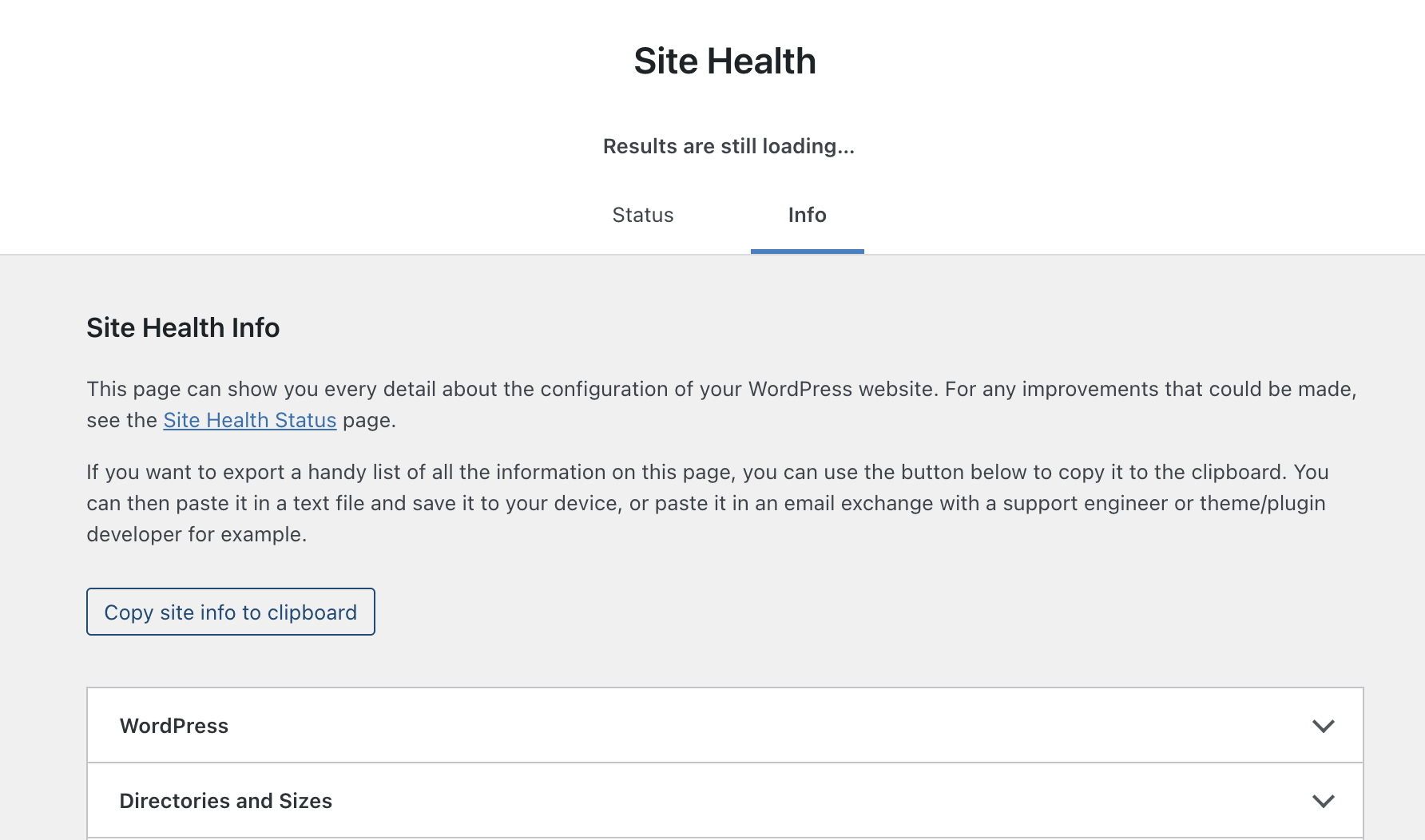
Inspect Panel
The Inspect panel on the post edit screen allows you to view, copy, or remove the BeyondWords data stored in WordPress for each post. Once you have located the Inspect panel in either the Block Editor or Classic Editor append the data from the affected post to your support request.Block editor
You can find the Inspect panel at the bottom the BeyondWords Sidebar. If it’s closed (with the arrow pointing down) then click on the panel title to open it.Classic editor
You can enable or disable the BeyondWords Inspect panel using the Screen Options menu. Once enabled, it will appear at the bottom of your post editing screen.Support requests
404 not found
If there’s been a disconnect between a WordPress post and the corresponding audio in BeyondWords, this can result in a 404 error. This should not be a frequent occurence and if it’s happening regularly, please reach out to our support team who can investigate further.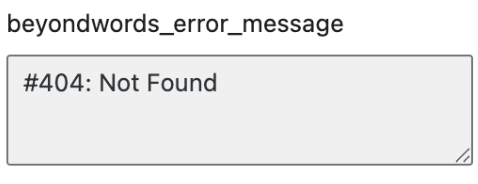
1
Open BeyondWords Inspect Panel
Access the Inspect panel via the Block Editor or Classic Editor
2
Remove BeyondWords data
Click Remove to delete the BeyondWords audio data and then save your post.
Recent plugin versions will also attempt to delete the corresponding audio from your BeyondWords dashboard.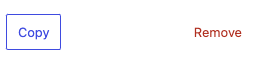
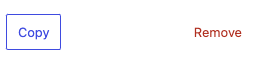
3
Republish your post
Once the inspect panel data has been removed, republish your post and make sure the
Generate audio checkbox is ticked to trigger new audio generation.
